Barcode CRI Configuration
IMPORTANT NOTES:
- You can use the Barcode CRI (Custom Report Item) ONLY if you are targeting the following editions of Reporting Services: Standard, Enterprise, or Datacenter. If you are targeting Express, Workgroup, or Web editions, then use Barcode DLL approach instead
- If you ONLY want to use Barcode Professional with Visual Studio 2005/2008/2010 ReportViewer Controls i.e. using reports in LOCAL MODE (Client-side processing RDLC), the configuration steps described below ARE NOT NECESSARY.
In order the Barcode CRI (Custom Report Item) component can be used in Visual Studio or BIDS and Reporting Services, it must be configured in some *.config files as well as copied to some specific folders.
The configuration process can be accomplished in two different ways:
• (1) Wizard-assisted
• (2) Manually.
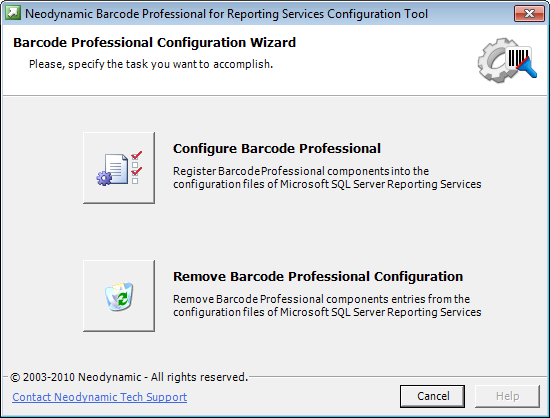
The configuration process can be accomplished in two different ways:
• (1) Wizard-assisted
• (2) Manually.
The Neodynamic Configuration Tool can be launched from Start > All Programs > Neodynamic > Barcode Professional 7.0 for Reporting Services > Configuration Tool. The physical file of this tool should be located in [BarcodeInstallDir]\Tools\NeodynamicBarcodeConfigTool.exe
NOTE: Neodynamic Configuration Tool requires .NET Framework 2.0 or greater with its latest service pack
The first task is to specify what action you want to accomplish i.e. start the configuration process or remove a current configuration. Just click on the appropriate button on the following screen.
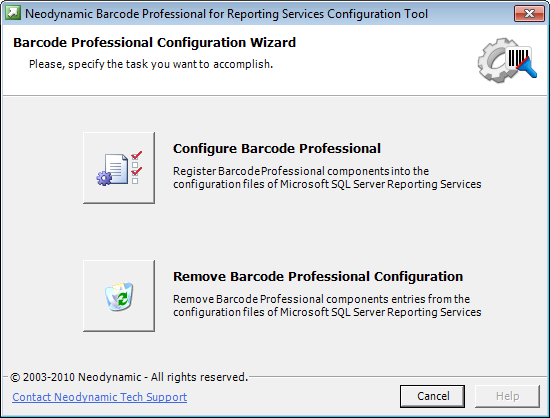
If you select to remove a current configuration, you'll be prompted to confirm that you really want to do that.
On the other hand, if you select to configure Barcode Professional, then you'll pass to the next step in which you must indicate as minimum one version of Reporting Services that you want to register Barcode Professional in.
On the other hand, if you select to configure Barcode Professional, then you'll pass to the next step in which you must indicate as minimum one version of Reporting Services that you want to register Barcode Professional in.
- If you're using Reporting Services 2012 you'll be asked to specify the following data:
- Barcode Professional for RS 2012 Assembly Path: This path should be automatically shown by the wizard but if it appears blank please specify it explicitly. The Barcode Professional for RS 2012 Assembly Path should be in [BarcodeInstallDir]\Bin\BarcodeCRI\For SSRS 2012\Neodynamic.ReportingServices.Barcode.dll
- RS's RSPreviewPolicy.config file: This is the Report Designer stand-alone preview policy configuration file. This file by default is in [VS2010InstallDir]\Common7\IDE\PrivateAssemblies\RSPreviewPolicy.config
- RS's RSReportDesigner.config file: This is the Report Designer configuration file. This file by default is in [VS2010InstallDir]\Common7\IDE\PrivateAssemblies\RSReportDesigner.config
- RS's rssrvpolicy.config file: This is the Report Server policy configuration file. This file by default is in [MSSQLServerInstallDir]\MSRS11.x\Reporting Services\ReportServer\rssrvpolicy.config
- RS's rsreportserver.config file: This is the Report Server Web service and Windows service configuration file. This file by default is in [MSSQLServerInstallDir]\MSRS11.x\Reporting Services\ReportServer\rsreportserver.config
- If you're using Reporting Services 2008 you'll be asked to specify the following data:
- Barcode Professional for RS 2008 Assembly Path: This path should be automatically shown by the wizard but if it appears blank please specify it explicitly. The Barcode Professional for RS 2008 Assembly Path should be in [BarcodeInstallDir]\Bin\BarcodeCRI\For SSRS 2008\Neodynamic.ReportingServices.Barcode.dll
- RS's RSPreviewPolicy.config file: This is the Report Designer stand-alone preview policy configuration file. This file by default is in [VS2008InstallDir]\Common7\IDE\PrivateAssemblies\RSPreviewPolicy.config
- RS's RSReportDesigner.config file: This is the Report Designer configuration file. This file by default is in [VS2008InstallDir]\Common7\IDE\PrivateAssemblies\RSReportDesigner.config
- RS's rssrvpolicy.config file: This is the Report Server policy configuration file. This file by default is in [MSSQLServerInstallDir]\MSRS10.x\Reporting Services\ReportServer\rssrvpolicy.config
- RS's rsreportserver.config file: This is the Report Server Web service and Windows service configuration file. This file by default is in [MSSQLServerInstallDir]\MSRS10.x\Reporting Services\ReportServer\rsreportserver.config
- If you're using Reporting Services 2005 you'll be asked to specify the following data:
- Barcode Professional for RS 2005 Assembly Path: This path should be automatically shown by the wizard but if it appears blank please specify it explicitly. The Barcode Professional for RS 2005 Assembly Path should be in [BarcodeInstallDir]\Bin\BarcodeCRI\For SSRS 2005\Neodynamic.ReportingServices.Barcode.dll
- RS's RSPreviewPolicy.config file: This is the Report Designer stand-alone preview policy configuration file. This file by default is in [VS2005InstallDir]\Common7\IDE\PrivateAssemblies\ RSPreviewPolicy.config
- RS's RSReportDesigner.config file: This is the Report Designer configuration file. This file by default is in [VS2005InstallDir]\Common7\IDE\PrivateAssemblies\RSReportDesigner.config
- RS's rssrvpolicy.config file: This is the Report Server policy configuration file. This file by default is in [MSSQLServerInstallDir]\MSSQL.x\Reporting Services\ReportServer\rssrvpolicy.config
- RS's rsreportserver.config file: This is the Report Server Web service and Windows service configuration file. This file by default is in [MSSQLServerInstallDir]\MSSQL.x\Reporting Services\ReportServer\rsreportserver.config
IMPORTANT: We highly recommend you backup the Reporting Services configuration files affected before continuing the configuration process.
After you've specified all fields, click on Next button and the wizard will perform the selected action. After its processing you'll receive the list of tasks that the Configuration Tool performed.
That's it. Barcode Professional is ready to be used with VS or BIDS and Reporting Services.
If you cannot use the Neodynamic Configuration Tool to configure Barcode Professional for Reporting Services, you can perform the configuration process manually.
To accomplish this, please follow up these steps depending on the RS version you're using.
To accomplish this, please follow up these steps depending on the RS version you're using.
- For Reporting Services 2012 scenario
- Visual Studio 2010 or SQL Server 2012 Data Tools Settings
- Copy the Barcode Professional CRI for RS 2012 Assembly located by default in [BarcodeInstallDir]\Bin\BarcodeCRI\For SSRS 2012\Neodynamic.ReportingServices.Barcode.dll to [VS2010InstallDir]\Common7\IDE\PrivateAssemblies
- Add Barcode Professional in VS's RSPreviewPolicy.config file. This file should be in [VS2010InstallDir]\Common7\IDE\PrivateAssemblies\RSPreviewPolicy.config. Open this file using NotePad and change it as it's stated in the config files we've included in our installation folder [BarcodeInstallDir]\Config Files Sample\For SSRS 2012\VS 2010\RSPreviewPolicy.config and look for the following entry:
<CodeGroup class="UnionCodeGroup" version="1" PermissionSetName="FullTrust" Name="NeodynamicBarcodeControl" Description="This code group grants FullTrust to Neodynamic Barcode Professional for Reporting Services assembly."> <IMembershipCondition class="StrongNameMembershipCondition" version="1" PublicKeyBlob="0024000004800000940000000602000000240000525341310004000001000100AB4EE885870B9FFB1AA61F0D42494FBD581B32D8B332B314698D557F603FBCC3733E8F727FDF9F1ADEBD9AF1DA0A50E7FCF6C60725AA8BFCA478A0E7FBF1D791712594E2375CB07A0BE0F24D31829F9830D7FDC72EEA3CD5A0E39C22E347E3B1CABDE32ABA9CAF81CCF938FD730C451B86BD8DC6250078DFD88838DF4D9C73A7" /> </CodeGroup>
- Add Barcode Professional in VS's RSReportDesigner.config file. This file should be in [VS2010InstallDir]\Common7\IDE\PrivateAssemblies\RSReportDesigner.config. Open this file using NotePad and change it as it's stated in the config files we've included in our installation folder [BarcodeInstallDir]\Config Files Sample\For SSRS 2012\VS 2010\RSReportDesigner.config and look for the following entries:
<ReportItemDesigner> <ReportItem Name="NeodynamicBarcodeControl" Type="Neodynamic.ReportingServices.BarcodeDesigner, Neodynamic.ReportingServices.Barcode" /> </ReportItemDesigner> <ReportItems> <ReportItem Name="NeodynamicBarcodeControl" Type="Neodynamic.ReportingServices.BarcodeReportItem, Neodynamic.ReportingServices.Barcode" /> </ReportItems>
- Copy the Barcode Professional CRI for RS 2012 Assembly located by default in [BarcodeInstallDir]\Bin\BarcodeCRI\For SSRS 2012\Neodynamic.ReportingServices.Barcode.dll to [VS2010InstallDir]\Common7\IDE\PrivateAssemblies
- Reporting Services 2012 Settings
- Copy the Barcode Professional CRI for RS 2012 Assembly:
- If you are running RS 64 bit, then copy the Barcode CRI located by default in [BarcodeInstallDir]\Redistributable\BarcodeCRI\For SSRS 2012 (x64)\Neodynamic.ReportingServices.Barcode.dll to [MSSQLServerInstallDir]\MSRS11.x\Reporting Services\ReportServer\bin
- If you are running RS 32 bit, then copy the Barcode CRI located by default in [BarcodeInstallDir]\Redistributable\BarcodeCRI\For SSRS 2012 (x86)\Neodynamic.ReportingServices.Barcode.dll to [MSSQLServerInstallDir]\MSRS11.x\Reporting Services\ReportServer\bin
- Add Barcode Professional in RS's rssrvpolicy.config file: This file should be in [MSSQLServerInstallDir]\MSRS11.x\Reporting Services\ReportServer\rssrvpolicy.config. Open this file using NotePad and change it as it's stated in the config files we've included in our installation folder [BarcodeInstallDir]\Config Files Sample\For SSRS 2012\Report Server 2012\rssrvpolicy.config and look for the following entry:
<CodeGroup class="UnionCodeGroup" version="1" PermissionSetName="FullTrust" Name="NeodynamicBarcodeControl" Description="This code group grants FullTrust to Neodynamic Barcode Professional for Reporting Services assembly."> <IMembershipCondition class="StrongNameMembershipCondition" version="1" PublicKeyBlob="0024000004800000940000000602000000240000525341310004000001000100AB4EE885870B9FFB1AA61F0D42494FBD581B32D8B332B314698D557F603FBCC3733E8F727FDF9F1ADEBD9AF1DA0A50E7FCF6C60725AA8BFCA478A0E7FBF1D791712594E2375CB07A0BE0F24D31829F9830D7FDC72EEA3CD5A0E39C22E347E3B1CABDE32ABA9CAF81CCF938FD730C451B86BD8DC6250078DFD88838DF4D9C73A7" /> </CodeGroup>
- Add Barcode Professional in RS's rsreportserver.config file: This file should be in [MSSQLServerInstallDir]\MSRS11.x\Reporting Services\ReportServer\rsreportserver.config. Open this file using NotePad and change it as it's stated in the config files we've included in our installation folder [BarcodeInstallDir]\Config Files Sample\For SSRS 2012\Report Server 2012\rsreportserver.config and look for the following entry:
<ReportItems> <ReportItem Name="NeodynamicBarcodeControl" Type="Neodynamic.ReportingServices.BarcodeReportItem, Neodynamic.ReportingServices.Barcode" /> </ReportItems>
- Copy the Barcode Professional CRI for RS 2012 Assembly:
- Visual Studio 2010 or SQL Server 2012 Data Tools Settings
- For Reporting Services 2008 scenario
- Visual Studio 2008 or BIDS 2008 Settings
- Copy the Barcode Professional CRI for RS 2008 Assembly located by default in [BarcodeInstallDir]\Bin\BarcodeCRI\For SSRS 2008\Neodynamic.ReportingServices.Barcode.dll to [VS2008InstallDir]\Common7\IDE\PrivateAssemblies
- Add Barcode Professional in VS's RSPreviewPolicy.config file. This file should be in [VS2008InstallDir]\Common7\IDE\PrivateAssemblies\RSPreviewPolicy.config. Open this file using NotePad and change it as it's stated in the config files we've included in our installation folder [BarcodeInstallDir]\Config Files Sample\For SSRS 2008\VS 2008\RSPreviewPolicy.config and look for the following entry:
<CodeGroup class="UnionCodeGroup" version="1" PermissionSetName="FullTrust" Name="NeodynamicBarcodeControl" Description="This code group grants FullTrust to Neodynamic Barcode Professional for Reporting Services assembly."> <IMembershipCondition class="StrongNameMembershipCondition" version="1" PublicKeyBlob="0024000004800000940000000602000000240000525341310004000001000100AB4EE885870B9FFB1AA61F0D42494FBD581B32D8B332B314698D557F603FBCC3733E8F727FDF9F1ADEBD9AF1DA0A50E7FCF6C60725AA8BFCA478A0E7FBF1D791712594E2375CB07A0BE0F24D31829F9830D7FDC72EEA3CD5A0E39C22E347E3B1CABDE32ABA9CAF81CCF938FD730C451B86BD8DC6250078DFD88838DF4D9C73A7" /> </CodeGroup>
- Add Barcode Professional in VS's RSReportDesigner.config file. This file should be in [VS2008InstallDir]\Common7\IDE\PrivateAssemblies\RSReportDesigner.config. Open this file using NotePad and change it as it's stated in the config files we've included in our installation folder [BarcodeInstallDir]\Config Files Sample\For SSRS 2008\VS 2008\RSReportDesigner.config and look for the following entries:
<ReportItemDesigner> <ReportItem Name="NeodynamicBarcodeControl" Type="Neodynamic.ReportingServices.BarcodeDesigner, Neodynamic.ReportingServices.Barcode" /> </ReportItemDesigner> <ReportItems> <ReportItem Name="NeodynamicBarcodeControl" Type="Neodynamic.ReportingServices.BarcodeReportItem, Neodynamic.ReportingServices.Barcode" /> </ReportItems>
- Copy the Barcode Professional CRI for RS 2008 Assembly located by default in [BarcodeInstallDir]\Bin\BarcodeCRI\For SSRS 2008\Neodynamic.ReportingServices.Barcode.dll to [VS2008InstallDir]\Common7\IDE\PrivateAssemblies
- Reporting Services 2008 Settings
- Copy the Barcode Professional CRI for RS 2008 Assembly:
- If you are running RS 64 bit, then copy the Barcode CRI located by default in [BarcodeInstallDir]\Redistributable\BarcodeCRI\For SSRS 2008 (x64)\Neodynamic.ReportingServices.Barcode.dll to [MSSQLServerInstallDir]\MSRS10.x\Reporting Services\ReportServer\bin
- If you are running RS 32 bit, then copy the Barcode CRI located by default in [BarcodeInstallDir]\Redistributable\BarcodeCRI\For SSRS 2008 (x86)\Neodynamic.ReportingServices.Barcode.dll to [MSSQLServerInstallDir]\MSRS10.x\Reporting Services\ReportServer\bin
- Add Barcode Professional in RS's rssrvpolicy.config file: This file should be in [MSSQLServerInstallDir]\MSRS10.x\Reporting Services\ReportServer\rssrvpolicy.config. Open this file using NotePad and change it as it's stated in the config files we've included in our installation folder [BarcodeInstallDir]\Config Files Sample\For SSRS 2008\Report Server 2008\rssrvpolicy.config and look for the following entry:
<CodeGroup class="UnionCodeGroup" version="1" PermissionSetName="FullTrust" Name="NeodynamicBarcodeControl" Description="This code group grants FullTrust to Neodynamic Barcode Professional for Reporting Services assembly."> <IMembershipCondition class="StrongNameMembershipCondition" version="1" PublicKeyBlob="0024000004800000940000000602000000240000525341310004000001000100AB4EE885870B9FFB1AA61F0D42494FBD581B32D8B332B314698D557F603FBCC3733E8F727FDF9F1ADEBD9AF1DA0A50E7FCF6C60725AA8BFCA478A0E7FBF1D791712594E2375CB07A0BE0F24D31829F9830D7FDC72EEA3CD5A0E39C22E347E3B1CABDE32ABA9CAF81CCF938FD730C451B86BD8DC6250078DFD88838DF4D9C73A7" /> </CodeGroup>
- Add Barcode Professional in RS's rsreportserver.config file: This file should be in [MSSQLServerInstallDir]\MSRS10.x\Reporting Services\ReportServer\rsreportserver.config. Open this file using NotePad and change it as it's stated in the config files we've included in our installation folder [BarcodeInstallDir]\Config Files Sample\For SSRS 2008\Report Server 2008\rsreportserver.config and look for the following entry:
<ReportItems> <ReportItem Name="NeodynamicBarcodeControl" Type="Neodynamic.ReportingServices.BarcodeReportItem, Neodynamic.ReportingServices.Barcode" /> </ReportItems>
- Copy the Barcode Professional CRI for RS 2008 Assembly:
- Visual Studio 2008 or BIDS 2008 Settings
- For Reporting Services 2005 scenario
- Visual Studio 2005 or BIDS 2005 Settings
- Copy the Barcode Professional CRI for RS 2005 Assembly located by default in [BarcodeInstallDir]\Bin\BarcodeCRI\For SSRS 2005\Neodynamic.ReportingServices.Barcode.dll to [VS2005InstallDir]\Common7\IDE\PrivateAssemblies
- Add Barcode Professional in VS's RSPreviewPolicy.config file. This file should be in [VS2005InstallDir]\Common7\IDE\PrivateAssemblies\RSPreviewPolicy.config. Open this file using NotePad and change it as it's stated in the config files we've included in our installation folder [BarcodeInstallDir]\Config Files Sample\For SSRS 2005\VS 2005\RSPreviewPolicy.config and look for the following entry:
<CodeGroup class="UnionCodeGroup" version="1" PermissionSetName="FullTrust" Name="NeodynamicBarcodeControl" Description="This code group grants FullTrust to Neodynamic Barcode Professional for Reporting Services assembly."> <IMembershipCondition class="StrongNameMembershipCondition" version="1" PublicKeyBlob="0024000004800000940000000602000000240000525341310004000001000100AB4EE885870B9FFB1AA61F0D42494FBD581B32D8B332B314698D557F603FBCC3733E8F727FDF9F1ADEBD9AF1DA0A50E7FCF6C60725AA8BFCA478A0E7FBF1D791712594E2375CB07A0BE0F24D31829F9830D7FDC72EEA3CD5A0E39C22E347E3B1CABDE32ABA9CAF81CCF938FD730C451B86BD8DC6250078DFD88838DF4D9C73A7" /> </CodeGroup>
- Add Barcode Professional in VS's RSReportDesigner.config file. This file should be in [VS2005InstallDir]\Common7\IDE\PrivateAssemblies\RSReportDesigner.config. Open this file using NotePad and change it as it's stated in the config files we've included in our installation folder [BarcodeInstallDir]\Config Files Sample\For SSRS 2005\VS 2005\RSReportDesigner.config and look for the following entries:
<ReportItemDesigner> <ReportItem Name="NeodynamicBarcodeControl" Type="Neodynamic.ReportingServices.BarcodeDesigner, Neodynamic.ReportingServices.Barcode" /> </ReportItemDesigner> <ReportItems> <ReportItem Name="NeodynamicBarcodeControl" Type="Neodynamic.ReportingServices.BarcodeReportItem, Neodynamic.ReportingServices.Barcode" /> </ReportItems>
- Copy the Barcode Professional CRI for RS 2005 Assembly located by default in [BarcodeInstallDir]\Bin\BarcodeCRI\For SSRS 2005\Neodynamic.ReportingServices.Barcode.dll to [VS2005InstallDir]\Common7\IDE\PrivateAssemblies
- Reporting Services 2005 Settings
- Copy the Barcode Professional CRI for RS 2005 Assembly:
- If you are running RS 64 bit, then copy the Barcode CRI located by default in [BarcodeInstallDir]\Redistributable\BarcodeCRI\For SSRS 2005 (x64)\Neodynamic.ReportingServices.Barcode.dll to [MSSQLServerInstallDir]\MSSQL.x\Reporting Services\ReportServer\bin
- If you are running RS 32 bit, then copy the Barcode CRI located by default in [BarcodeInstallDir]\Redistributable\BarcodeCRI\For SSRS 2005 (x86)\Neodynamic.ReportingServices.Barcode.dll to [MSSQLServerInstallDir]\MSSQL.x\Reporting Services\ReportServer\bin
-
Add Barcode Professional in RS's rssrvpolicy.config file: This file should be in [MSSQLServerInstallDir]\MSSQL.x\Reporting Services\ReportServer\rssrvpolicy.config. Open this file using NotePad and change it as it's stated in the config files we've included in our installation folder [BarcodeInstallDir]\Config Files Sample\For SSRS 2005\Report Server 2005\rssrvpolicy.config and look for the following entry:
<CodeGroup class="UnionCodeGroup" version="1" PermissionSetName="FullTrust" Name="NeodynamicBarcodeControl" Description="This code group grants FullTrust to Neodynamic Barcode Professional for Reporting Services assembly."> <IMembershipCondition class="StrongNameMembershipCondition" version="1" PublicKeyBlob="0024000004800000940000000602000000240000525341310004000001000100AB4EE885870B9FFB1AA61F0D42494FBD581B32D8B332B314698D557F603FBCC3733E8F727FDF9F1ADEBD9AF1DA0A50E7FCF6C60725AA8BFCA478A0E7FBF1D791712594E2375CB07A0BE0F24D31829F9830D7FDC72EEA3CD5A0E39C22E347E3B1CABDE32ABA9CAF81CCF938FD730C451B86BD8DC6250078DFD88838DF4D9C73A7" /> </CodeGroup>
- Add Barcode Professional in RS's rsreportserver.config file: This file should be in [MSSQLServerInstallDir]\MSSQL.x\Reporting Services\ReportServer\rsreportserver.config. Open this file using NotePad and change it as it's stated in the config files we've included in our installation folder [BarcodeInstallDir]\Config Files Sample\For SSRS 2005\Report Server 2005\rsreportserver.config and look for the following entry:
<ReportItems> <ReportItem Name="NeodynamicBarcodeControl" Type="Neodynamic.ReportingServices.BarcodeReportItem, Neodynamic.ReportingServices.Barcode" /> </ReportItems>
- Copy the Barcode Professional CRI for RS 2005 Assembly:
- Visual Studio 2005 or BIDS 2005 Settings

 Send comments on this topic.
Send comments on this topic. Visit Neodynamic's website.
Visit Neodynamic's website.