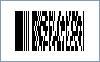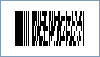This Symbology is also known as Compact Portable Data File 417, Compact PDF 417, PDF417 Truncated
This Barcode Symbology is supported by the following Neodynamic products:
Note: Please refer to the Class Reference documentation for more information about the properties and methods stated in this document.
In order to get a Compact PDF417 barcode image, please follow these steps:
- Set the Symbology property to CompactPdf417
- Set the Pdf417CompactionType property to:
- Text: It allows encoding all printable ASCII characters, i.e. values from 32 to 126 inclusive in accordance with ISO/IEC 646, as well as selected control characters such as TAB (horizontal tab ASCII 9), LF (NL line feed, new line ASCII 10) and CR (carriage return ASCII 13).
- Binary: It allows encoding all 256 possible 8-bit byte values. This includes all ASCII characters value from 0 to 127 inclusive and provides for international character set support.
- Numeric: It allows efficient encoding of numeric data strings.
- Auto: It switches between Text, Binary and Numeric modes in order to minimize the number of codewords to be encoded.
- Set the Pdf417ErrorCorrectionLevel property. ISO/IEC standards recommend a minimum error correction level of 2.
- Setting up dimensions and quiet zones:
- In our PDF417 implementation the BarHeight property is calculated as BarWidth * BarRatio
- Set the BarWidth property (Value is expressed in Inches)
- Set the BarRatio property to an integer greater than or equal to 3
- Set the Pdf417Rows property to a value ranging from 3 to 90. Specify zero (0) so that Barcode Professional can determine it automatically.
- Set the Pdf417Columns property to a value ranging from 1 to 30. Specify zero (0) so that Barcode Professional can determine it automatically.
- Set the QuietZoneWidth property to double of BarWidth (Value is expressed in Inches)
- Set the TopMargin and BottomMargin properties to double of BarWidth (Values are expressed in Inches)
- (Optional) Set the Pdf417AspectRatio property to a value ranging from 0 to 1. It's the ratio of the height to the overall width of the symbol. NOTE: For Pdf417AspectRatio property takes effect, Pdf417Rows and Pdf417Columns properties must be set to 0 (zero).
- Set the Code property with the value to encode.
Note: Please refer to the Class Reference documentation for more information about the properties and methods stated in this document.
In order to get a Compact PDF417 barcode image, please follow these steps:
- Set the Symbology property to CompactPdf417
- Set the Pdf417CompactionType property to:
- Text: It allows encoding all printable ASCII characters, i.e. values from 32 to 126 inclusive in accordance with ISO/IEC 646, as well as selected control characters such as TAB (horizontal tab ASCII 9), LF (NL line feed, new line ASCII 10) and CR (carriage return ASCII 13).
- Binary: It allows encoding all 256 possible 8-bit byte values. This includes all ASCII characters value from 0 to 127 inclusive and provides for international character set support.
- Numeric: It allows efficient encoding of numeric data strings.
- Auto: It switches between Text, Binary and Numeric modes in order to minimize the number of codewords to be encoded.
- Set the Pdf417ErrorCorrectionLevel property. ISO/IEC standards recommend a minimum error correction level of 2.
- Setting up dimensions and quiet zones:
All values for barcode dimensions are expressed in INCHES by default. However, Barcode Professional supports other unit of measurement such as Millimeter, Centimeter, and Mils. For modifying the unit of measurement for barcoding, please set up the BarcodeUnit property as needed.
- In our PDF417 implementation the BarHeight property is calculated as BarWidth * BarRatio
- Set the BarWidth property (Value is expressed in Inches)
- Set the BarRatio property to an integer greater than or equal to 3
- Set the Pdf417Rows property to a value ranging from 3 to 90. Specify zero (0) so that Barcode Professional can determine it automatically.
- Set the Pdf417Columns property to a value ranging from 1 to 30. Specify zero (0) so that Barcode Professional can determine it automatically.
- Set the QuietZone property to double of BarWidth for left and right zones (Value is expressed in Inches)
- (Optional) Set the Pdf417AspectRatio property to a value ranging from 0 to 1. It's the ratio of the height to the overall width of the symbol. NOTE: For Pdf417AspectRatio property takes effect, Pdf417Rows and Pdf417Columns properties must be set to 0 (zero).
- Set the Code property with the value to encode.


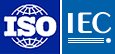 Compact PDF417, or Compact Portable Data File 417, has the same features as PDF417 standard. However, Compact PDF417 may be used where space considerations are a primary concern and symbol damage is unlikely. In an environment where label damage is unlikely (e.g. an office), the right row indicators, that PDF417 Symbols feature, may be omitted and the stop pattern may be reduced to one module width bar. This procedure reduces the non-data overhead from 4 codewords per row to 2 codewords per row, with some trade-off in decode performance and robustness, or the ability to withstand noise, damage, degradation, dust etc. This overhead reduction version is called Compact PDF417, which is fully decoder compatible with standard PDF417.
Compact PDF417, or Compact Portable Data File 417, has the same features as PDF417 standard. However, Compact PDF417 may be used where space considerations are a primary concern and symbol damage is unlikely. In an environment where label damage is unlikely (e.g. an office), the right row indicators, that PDF417 Symbols feature, may be omitted and the stop pattern may be reduced to one module width bar. This procedure reduces the non-data overhead from 4 codewords per row to 2 codewords per row, with some trade-off in decode performance and robustness, or the ability to withstand noise, damage, degradation, dust etc. This overhead reduction version is called Compact PDF417, which is fully decoder compatible with standard PDF417.