PLANET Barcode
This Symbology is also known as USPS PLANET Barcode, USPS Confirm Service Barcode
This Barcode Symbology is supported by the following Neodynamic products:- Barcode Professional SDK for .NET Projects
- Barcode Professional for Windows Forms
- BarcodePro Web API for Docker
- Barcode Professional for WPF
- Barcode Professional for XAML WinRT Windows Store
- Barcode Professional for ASP.NET (Web Forms, MVC Razor, AJAX)
- Barcode Professional for Silverlight LOB
- Barcode Professional for Reporting Services (CRI & DLL for SSRS (RDL))
- Barcode Professional for .NET STANDARD
- Barcode Professional for Blazor
- ThermalLabel SDK for .NET
- Barcode Professional for .NET Compact Framework
Overview
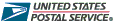 USPS Confirm service allows mailers to uniquely identify and track mail by placing an additional barcode, known as a PLANET Code, on the front of letter and flat mailpieces. The PLANET Code is a 12 -or 14- digit barcode - a “two-state” barcode similar in structure to the POSTNET Code address barcode used by mail processing equipment to sort the mail.
USPS Confirm service allows mailers to uniquely identify and track mail by placing an additional barcode, known as a PLANET Code, on the front of letter and flat mailpieces. The PLANET Code is a 12 -or 14- digit barcode - a “two-state” barcode similar in structure to the POSTNET Code address barcode used by mail processing equipment to sort the mail.
PLANET Codes consist of a series of tall and short bars. PLANET Code digit Symbology is the inverse of POSTNET Code digit Symbology; each POSTNET Code digit uses a combination of two tall and three short bars; each PLANET Code digit uses three tall and two short bars. PLANET Codes must begin and end with one long "framing bar".
All PLANET Codes include a check-sum digit or correction character. This digit must always be the single-digit number (i.e., 0–9) which, when added to the sum of the other digits in the barcode, results in a whole number that is a multiple of 10.
Depending on the type of Confirm mail, mailers must choose the appropriate PLANET Code format:- Destination Confirm to track outgoing mailings. PLANET Codes can be used to identify mail sent to customers
- Origin Confirm to track incoming mail. PLANET Codes can be used to identify reply mail that customers send back
Destination Confirm PLANET Code Format
The Destination Confirm PLANET Code consists of the following elements:- Service Type ID: The first 2 digits represent the service (i.e., Destination Confirm) and the class/shape of the mail. Destination Confirm Service Type IDs are listed below
- Subscriber ID: The next 5 digits identify the subscriber (assigned by the Postal Service)
- Mailing ID: The next 4 or 6 digits are available to the mailer to use for their own identification purposes (e.g., mailings, clients, etc.)
- Check-Sum Digit: The 12th or 14th digit is a check-sum digit that helps the Postal Service to detect errors
Mailers should use the PLANET Code in combination with the delivery point POSTNET Code to identify mailpieces uniquely.
Service Type IDs for Destination Confirm service:- 40 - First-Class Mail letters
- 41 - First-Class Mail flats
- 42 - Standard Mail letters
- 43 - Standard Mail flats
- 44 - Periodicals letters
- 45 - Periodicals flats
- 46 - First-Class Mail cards
- 47 - Standard Mail cards
- 22 - Residual Mail items
Origin Confirm PLANET Code Format
The Origin Confirm PLANET Code consists of the following elements:- Service Type ID: The first 2 digits represent the service (i.e., Origin Confirm) and the class/shape of the mail. Origin Confirm Service Type IDs are listed below
- Customer ID: The next 9 or 11 digits are available to the subscriber to help identify the customer (i.e., mailer of reply mailpiece) or the reply mailpiece itself
- Check-Sum Digit: The 12th or 14th digit is a check-sum digit that helps the Postal Service to detect errors
For Origin Confirm service, the Postal Service identifies the Confirm subscriber by the POSTNET Code preprinted on the reply mailpiece.
Service Type IDs for Origin Confirm service:- 50 - Courtesy reply letters
- 51 - Courtesy reply flats
- 52 - Business reply letters
- 53 - Business reply flats
- 54 - Business reply cards
- 56 - QBRM letters
- 57 - QBRM cards
- 58 - Courtesy reply cards
- 21 - Miscellaneous items
How to create USPS PLANET barcodes using Barcode Professional for
- Set the Symbology property to Planet
- Setting up dimensions and quiet zones:
- Set the PlanetHeightShortBar property to a value ranging from 0.04 to 0.06 (Values are expressed in Inches)
- Set the PlanetHeightTalltBar property to a value ranging from 0.115 to 0.135 (Values are expressed in Inches)
- Set the BarWidth property to a value ranging from 0.015 to 0.025 (Values are expressed in Inches)
- Set the BarRatio property to 1 or 2 (Try 1 first)
- Set the QuietZoneWidth property (Value is expressed in Inches)
- Set the TopMargin and BottomMargin properties (Value is expressed in Inches)
- Setting up the value to encode:
- Set the Code property with a value with the following structure:
- For Destination Confirm PLANET Code Format:
- 2 digits for Service Type ID
- 5 digits for Subscriber ID
- 4 or 6 digits for Mailing ID
- 1 digit for Check-Sum ONLY if AddChecksum property is False, otherwise DO NOT specify the checksum digit because it will be automatically calculated by Barcode Professional products
- For Origin Confirm PLANET Code Format:
- 2 digits for Service Type ID
- 9 or 11 digits for Customer ID
- 1 digit for Check-Sum ONLY if AddChecksum property is False, otherwise DO NOT specify the checksum digit because it will be automatically calculated by Barcode Professional products
- For Destination Confirm PLANET Code Format:
- Set the Code property with a value with the following structure:
- Set the Text property to an Empty string
- Barcode Professional will automatically generate and append the checksum value
- Tip 1: You can disable this behavior by setting up to False the AddChecksum property
- Tip 2: You can leave AddChecksum property set to True but rid of the checksum value from the Human Readable text by setting up to False the DisplayChecksum property
- Set the Symbology property to Planet
- Setting up dimensions and quiet zones:
All values for barcode dimensions are expressed in INCHES by default. However, Barcode Professional supports other unit of measurement such as Millimeter, Centimeter, and Mils. For modifying the unit of measurement for barcoding, please set up the BarcodeUnit property as needed.
- Set the PlanetHeightShortBar property to a value ranging from 0.04 to 0.06 (Values are expressed in Inches)
- Set the PlanetHeightTalltBar property to a value ranging from 0.115 to 0.135 (Values are expressed in Inches)
- Set the BarWidth property to a value ranging from 0.015 to 0.025 (Values are expressed in Inches)
- Set the BarRatio property to 1 or 2 (Try 1 first)
- Set the QuietZone property (Value is expressed in Inches)
- Setting up the value to encode:
- Set the Code property with a value with the following structure:
- For Destination Confirm PLANET Code Format:
- 2 digits for Service Type ID
- 5 digits for Subscriber ID
- 4 or 6 digits for Mailing ID
- 1 digit for Check-Sum ONLY if AddChecksum property is False, otherwise DO NOT specify the checksum digit because it will be automatically calculated by Barcode Professional products
- For Origin Confirm PLANET Code Format:
- 2 digits for Service Type ID
- 9 or 11 digits for Customer ID
- 1 digit for Check-Sum ONLY if AddChecksum property is False, otherwise DO NOT specify the checksum digit because it will be automatically calculated by Barcode Professional products
- For Destination Confirm PLANET Code Format:
- Set the Code property with a value with the following structure:
- Set the Text property to an Empty string
- Barcode Professional will automatically generate and append the checksum value
- Tip 1: You can disable this behavior by setting up to False the AddChecksum property
- Tip 2: You can leave AddChecksum property set to True but rid of the checksum value from the Human Readable text by setting up to False the DisplayChecksum property
USPS PLANET barcode images samples
- Destination Confirm PLANET Code Example
Example of a PLANET Code for a First-Class Mail (40) letter containing a Subscriber ID of 12345 and utilizing numbers 235636 to identify the mailing. The checksum is not specified and is automatically calculated and appended by Barcode Professional
Code property = 4012345235636 and AddChecksum property = True will produce the following barcode image:

- Origin Confirm PLANET Code Example
Example of a PLANET Code for a First-Class Mail (50) letter which identifies a customer with number 201-4023-5635. The checksum is not specified and is automatically calculated and appended by Barcode Professional.
Code property = 5020140235635 and AddChecksum property = True will produce the following barcode image:


