POSTNET Barcode
This Symbology is also known as USPS POSTNET Barcode, USPS POSTal Numeric Encoding Technique Barcode, Delivery Point Barcode (DPBC), Postnet 3 of 5
This Barcode Symbology is supported by the following Neodynamic products:- Barcode Professional SDK for .NET Projects
- Barcode Professional for Windows Forms
- BarcodePro Web API for Docker
- Barcode Professional for WPF
- Barcode Professional for XAML WinRT Windows Store
- Barcode Professional for ASP.NET (Web Forms, MVC Razor, AJAX)
- Barcode Professional for Silverlight LOB
- Barcode Professional for Reporting Services (CRI & DLL for SSRS (RDL))
- Barcode Professional for .NET STANDARD
- Barcode Professional for Blazor
- ThermalLabel SDK for .NET
- Barcode Professional for .NET Compact Framework
Overview
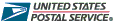 The POSTNET (POSTal Numeric Encoding Technique) barcode was developed by the US Postal Service to encode ZIP Code information on letter mail for rapid and reliable sorting by BCSs. The POSTNET barcode can represent a five-digit ZIP Code (32 bars), a nine-digit ZIP+4 code (52 bars), or an eleven-digit delivery point code (62 bars).
The POSTNET (POSTal Numeric Encoding Technique) barcode was developed by the US Postal Service to encode ZIP Code information on letter mail for rapid and reliable sorting by BCSs. The POSTNET barcode can represent a five-digit ZIP Code (32 bars), a nine-digit ZIP+4 code (52 bars), or an eleven-digit delivery point code (62 bars).
The Delivery Point Barcode (DPBC) is formed by adding 10 bars to an existing ZIP+4 barcode. The 10 bars represent two additional digits (normally the last two digits of the street address, post office box, rural route number, or highway contract route number).

The Delivery Point Barcode (DPBC) - USPS POSTNET
The POSTNET barcode is always printed in a format that begins and ends with a frame bar (full or tall bar). To ensure POSTNET accuracy during mail processing, a correction character a.k.a. Checksum (five bars) must be included immediately before the rightmost frame bar of all POSTNET barcodes.
How to create USPS POSTNET barcodes using Barcode Professional for
- Set the Symbology property to Postnet
- Setting up dimensions and quiet zones:
- Set the PostnetHeightShortBar property to a value ranging from 0.04 to 0.06 (Values are expressed in Inches)
- Set the PostnetHeightTalltBar property to a value ranging from 0.115 to 0.135 (Values are expressed in Inches)
- Set the BarWidth property to a value ranging from 0.015 to 0.025 (Values are expressed in Inches)
- Set the BarRatio property to 1 or 2 (Try 1 first)
- Set the QuietZoneWidth property (Value is expressed in Inches)
- Set the TopMargin and BottomMargin properties (Value is expressed in Inches)
- Setting up the value to encode:
- Set the Code property with a value with the following structure:
- For five-digit ZIP Code (32 bars): specify the 5 digits only
- For nine-digit ZIP+4 code (52 bars): specify the 9 digits only
- For eleven-digit delivery point code (62 bars): specify the 11 digits only
- Set the Code property with a value with the following structure:
- Set the Text property to an Empty string
- Barcode Professional will automatically generate and append the checksum value
- Tip 1: You can disable this behavior by setting up to False the AddChecksum property
- Tip 2: You can leave AddChecksum property set to True but rid of the checksum value from the Human Readable text by setting up to False the DisplayChecksum property
- Set the Symbology property to Postnet
- Setting up dimensions and quiet zones:
All values for barcode dimensions are expressed in INCHES by default. However, Barcode Professional supports other unit of measurement such as Millimeter, Centimeter, and Mils. For modifying the unit of measurement for barcoding, please set up the BarcodeUnit property as needed.
- Set the PostnetHeightShortBar property to a value ranging from 0.04 to 0.06 (Values are expressed in Inches)
- Set the PostnetHeightTalltBar property to a value ranging from 0.115 to 0.135 (Values are expressed in Inches)
- Set the BarWidth property to a value ranging from 0.015 to 0.025 (Values are expressed in Inches)
- Set the BarRatio property to 1 or 2 (Try 1 first)
- Set the QuietZone property (Value is expressed in Inches)
- Setting up the value to encode:
- Set the Code property with a value with the following structure:
- For five-digit ZIP Code (32 bars): specify the 5 digits only
- For nine-digit ZIP+4 code (52 bars): specify the 9 digits only
- For eleven-digit delivery point code (62 bars): specify the 11 digits only
- Set the Code property with a value with the following structure:
- Set the Text property to an Empty string
- Barcode Professional will automatically generate and append the checksum value
- Tip 1: You can disable this behavior by setting up to False the AddChecksum property
- Tip 2: You can leave AddChecksum property set to True but rid of the checksum value from the Human Readable text by setting up to False the DisplayChecksum property
USPS PLANET barcode images sample
Nine-digit ZIP+4 code (52 bars) POSTNET Example
Example of a POSTNET barcode for a nine-digit ZIP+4 code 20260-9900. The checksum is not specified and is automatically calculated and appended by Barcode Professional.
Code property = 202609900 and AddChecksum property = True will produce the following barcode image:
