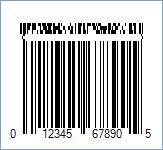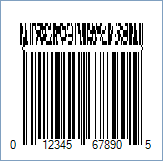This Symbology is also known as UPC-A Composite Barcode, UPC-A CC-A (CCA), UPC-A CC-B (CCB), UPC-A Composite A, UPC-A Composite B, UPC-A 2D Composite, UPC-A Composite Component A, UPC-A Composite Component B
This Barcode Symbology is supported by the following Neodynamic products:
UPC-A Composite Barcode is an UPC-A linear barcode linked to a 2D barcode called CC-A or CC-B.
Note: Please refer to the Class Reference documentation for more information about the properties and methods stated in this document.
In order to get UPC-A CC-A and CC-B Composite Barcode images, please follow these steps:
- Set the Symbology property to UpcACCA or UpcACCB
- Setting up dimensions and quiet zones:
- Set the BarWidth property to 0.013 (Value is expressed in Inches)
- Set the BarRatio property to 3
- Set the BarHeight property to 0.9 (Value is expressed in Inches)
- If Guard Bars are needed:
- Set the GuardBar property to True
- Set the GuardBarHeight property to 0.965 (Value is expressed in Inches)
- Set the QuietZoneWidth property to 0.091 (Value is expressed in Inches)
- Set the Code property with the primary and secondary values separated by | char (See example below).
- Add-On Settings if needed:
- Set the EanUpcSupplement to Digits2 (Two-Digit Add-On) or Digits5 (Five-Digit Add-On)
- Set the EanUpcSupplementCode with the Add-On value which must be 2 or 5 digits only
- Drawn Light Margin Indicators if needed:
- Set the DisplayLightMarginIndicator to True
- Set the Text property to the Secondary Data which was encoded into the 2D Component
Note: Please refer to the Class Reference documentation for more information about the properties and methods stated in this document.
In order to get UPC-A CC-A and CC-B Composite Barcode images, please follow these steps:
- Set the Symbology property to UpcACCA or UpcACCB
- Setting up dimensions and quiet zones:
All values for barcode dimensions are expressed in INCHES by default. However, Barcode Professional supports other unit of measurement such as Millimeter, Centimeter, and Mils. For modifying the unit of measurement for barcoding, please set up the BarcodeUnit property as needed.
- Set the BarWidth property to 0.013 (Value is expressed in Inches)
- Set the BarRatio property to 3
- Set the BarHeight property to 0.9 (Value is expressed in Inches)
- If Guard Bars are needed:
- Set the GuardBar property to True
- Set the GuardBarHeight property to 0.965 (Value is expressed in Inches)
- Set the QuietZone property to 0.091 (Value is expressed in Inches)
- Set the Code property with the primary and secondary values separated by | char (See example below).
- Add-On Settings if needed:
- Set the EanUpcSupplement to Digits2 (Two-Digit Add-On) or Digits5 (Five-Digit Add-On)
- Set the EanUpcSupplementCode with the Add-On value which must be 2 or 5 digits only
- Drawn Light Margin Indicators if needed:
- Set the DisplayLightMarginIndicator to True
- Set the Text property to the Secondary Data which was encoded into the 2D Component


 In Barcode Composite Symbology, the linear component encodes the item's primary identification while the adjacent 2D Composite Component (abbreviated as CC) encodes supplementary data, such as a batch number and expiration date. The Composite Symbol always includes a linear component so that the primary identification is readable by all scanning technologies. The Composite Symbol always includes a multi-row 2D Composite Component that can be read with linear- and area-CCD scanners, and with linear and rastering laser scanners. The 2D Composite Component is printed above the linear component and both are separated by a separator pattern.
In Barcode Composite Symbology, the linear component encodes the item's primary identification while the adjacent 2D Composite Component (abbreviated as CC) encodes supplementary data, such as a batch number and expiration date. The Composite Symbol always includes a linear component so that the primary identification is readable by all scanning technologies. The Composite Symbol always includes a multi-row 2D Composite Component that can be read with linear- and area-CCD scanners, and with linear and rastering laser scanners. The 2D Composite Component is printed above the linear component and both are separated by a separator pattern.