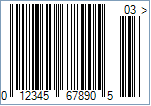UPC-A Barcode
This Symbology is also known as Universal Product Code version A, UPC-A Supplement 5/Five-digit Add-On, UPC-A Supplement 2/Two-digit Add-On, UPC-A+5, UPC-A+2, UPC Code, UPC Symbol, GTIN-12, GS1-12, UCC-12
This Barcode Symbology is supported by the following Neodynamic products:- Barcode Professional SDK for .NET Projects
- Barcode Professional for Windows Forms
- BarcodePro Web API for Docker
- Barcode Professional for WPF
- Barcode Professional for XAML WinRT Windows Store
- Barcode Professional for ASP.NET (Web Forms, MVC Razor, AJAX)
- Barcode Professional for Silverlight LOB
- Barcode Professional for Reporting Services (CRI & DLL for SSRS (RDL))
- Barcode Professional for .NET STANDARD
- Barcode Professional for Blazor
- ThermalLabel SDK for .NET
- Barcode Professional for Windows Phone
- Barcode Professional for .NET Compact Framework
Overview
 UPC-A is used for marking products which are sold at retail in the USA. The barcode identifies the manufacturer and specific product so point-of- sale cash register systems can automatically look up the price.
UPC-A is used for marking products which are sold at retail in the USA. The barcode identifies the manufacturer and specific product so point-of- sale cash register systems can automatically look up the price.
The UPC-A Code and the assignment of manufacturer ID numbers is controlled in the U.S.A. by the Uniform Code Council (UCC).
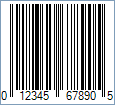
Sample of a UPC-A Barcode
- 1 digit for Number System (0: regular UPC codes, 1: reserved, 2: random weight items marked at the store, 3: National Drug Code and National Health Related Items code, 4: no format restrictions, for in-store use on non-food items, 5: for use on coupons, 6: reserved, 7: regular UPC codes, 8: reserved, 9: reserved)
- 5 digits for Manufacturer (Company) Code or prefix. This number is assigned by the Uniform Code Council (UCC)
- 5 digits for Product Code which is assigned by the manufacturer
- 1 digit for checksum
Add-On or Supplement code
The Add-On Symbols were designed to encode information supplementary to that in the main bar code symbol on periodicals and paperback books. The Add-On can be composed of 2 or 5 digits only.
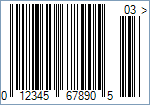
Sample of an UPC-A Two-Digit Add-On Barcode
Light Margin Indicators - a greater than (>) and/or less than (<) character - are intended to protected the essential light areas to the left and right of the code that the barcode scanner needs to recognize the beginning and end.
How to create UPC-A barcodes using Barcode Professional for
- Set the Symbology property to UpcA
- Setting up dimensions and quiet zones:
- Set the BarWidth property to 0.013 (Value is expressed in Inches)
- Set the BarHeight property to 0.9 (Value is expressed in Inches)
- If Guard Bars are needed:
- Set the GuardBar property to True
- Set the GuardBarHeight property to 0.965 (Value is expressed in Inches)
- Set the QuietZoneWidth property to 0.091 (Value is expressed in Inches)
- Set the Code property with one of the following structures:
- You can specify full GTIN-12 digits:
- 1 digit for Number System
- 5 digits for Manufacturer (Company) Code or prefix. This number is assigned by the Uniform Code Council (UCC)
- 5 digits for Product Code which is assigned by the manufacturer
- 1 digit for Check-Sum ONLY if AddChecksum property is False, otherwise DO NOT specify the checksum digit because it will be automatically calculated by Barcode Professional products
- OR you can specify a 6-digit UPC-E code that will automatically be converted back to a full GTIN-12 UPC-A code.
- You can specify full GTIN-12 digits:
- Add-On Settings if needed:
- Set the EanUpcSupplement to Digits2 (Two-Digit Add-On) or Digits5 (Five-Digit Add-On)
- Set the EanUpcSupplementCode with the Add-On value which must be 2 or 5 digits only
- Drawn Light Margin Indicators if needed:
- Set the DisplayLightMarginIndicator to True
- Set the Text property to an Empty string
- Set the Symbology property to UpcA
- Setting up dimensions and quiet zones:
All values for barcode dimensions are expressed in INCHES by default. However, Barcode Professional supports other unit of measurement such as Millimeter, Centimeter, and Mils. For modifying the unit of measurement for barcoding, please set up the BarcodeUnit property as needed.
- Set the BarWidth property to 0.013 (Value is expressed in Inches)
- Set the BarHeight property to 0.9 (Value is expressed in Inches)
- If Guard Bars are needed:
- Set the GuardBar property to True
- Set the GuardBarHeight property to 0.965 (Value is expressed in Inches)
- Set the QuietZone property to 0.091 (Value is expressed in Inches)
- Set the Code property with one of the following structures:
- You can specify full GTIN-12 digits:
- 1 digit for Number System
- 5 digits for Manufacturer (Company) Code or prefix. This number is assigned by the Uniform Code Council (UCC)
- 5 digits for Product Code which is assigned by the manufacturer
- 1 digit for Check-Sum ONLY if AddChecksum property is False, otherwise DO NOT specify the checksum digit because it will be automatically calculated by Barcode Professional products
- OR you can specify a 6-digit UPC-E code that will automatically be converted back to a full GTIN-12 UPC-A code.
- You can specify full GTIN-12 digits:
- Add-On Settings if needed:
- Set the EanUpcSupplement to Digits2 (Two-Digit Add-On) or Digits5 (Five-Digit Add-On)
- Set the EanUpcSupplementCode with the Add-On value which must be 2 or 5 digits only
- Drawn Light Margin Indicators if needed:
- Set the DisplayLightMarginIndicator to True
- Set the Text property to an Empty string
UPC-A barcode images examples
Code property = 01234567890, AddChecksum property = True and DisplayLightMarginIndicator property = True will produce the following barcode image:
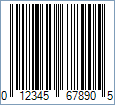
Code property = 01234567890, AddChecksum property = True and DisplayLightMarginIndicator property = True, EanUpcSupplement property = Digits2, and EanUpcSupplementCode property = 03 will produce the following barcode image: