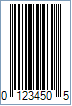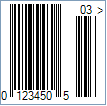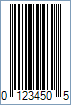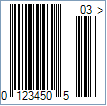UPC-E Barcode
This Symbology is also known as Universal
Product Code version E, UPC-E Supplement 5/Five-digit Add-On, UPC-E Supplement
2/Two-digit Add-On, UPC-E+5, UPC-E+2, UPC-E0, E0, UPC-E1, E1, GTIN-12 with lead
"0", GS1-12, UCC-12
Overview

UPC-E is a variation of UPC-A
which allows for a more compact barcode by eliminating "extra" zeros.
Since the resulting UPC-E barcode is about half the size as an UPC-A barcode,
UPC-E is generally used on products with very small packaging where a full
UPC-A barcode couldn't reasonably fit.
A UPC-E barcode represents 6 digits with an implied number system 0. However, a
Number System 1 can be used as well.
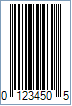
Sample of a UPC-E Barcode
The value to encode by UPC-E has the following structure and
itís the same as for UPC-A:
-
1 digit for Number System (0: regular UPC codes, 1: reserved, 2: random weight
items marked at the store, 3: National Drug Code and National Health Related
Items code, 4: no format restrictions, for in-store use on non-food items, 5:
for use on coupons, 6: reserved, 7: regular UPC codes, 8: reserved, 9:
reserved)
-
5 digits for Manufacturer (Company) Code or prefix. This number is assigned by
the Uniform Code Council (UCC)
-
5 digits for Product Code which is assigned by the manufacturer
-
1 digit for checksum
Add-On or Supplement code
The Add-On Symbols were designed to encode information
supplementary to that in the main bar code symbol on periodicals and paperback
books. The Add-On can be composed of 2 or 5 digits only.
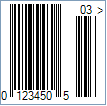
Sample of an UPC-E Two-Digit Add-On Barcode
Light Margin Indicators - a greater than (>) and/or
less than (<) character - are intended to protected the essential light areas
to the left and right of the code that the barcode scanner needs to recognize
the beginning and end.
How to create UPC-E barcodes using Barcode Professional
Note: Please refer to the Class
Reference documentation for more information about the properties and methods
stated in this document.
In order to get an UPC-E barcode image, please follow these
steps:
-
Set the Symbology property to UpcE
-
Change the Number System if needed by setting up the UpcESystem property
to System0 or System1
-
Setting up dimensions and quiet zones:
-
Set the BarWidth property to 0.013 (Value is expressed in Inches)
-
Set the BarHeight property to 0.9 (Value is expressed in Inches)
-
If Guard Bars are needed:
-
Set the GuardBar property to True
-
Set the GuardBarHeight property to 0.965 (Value is expressed in
Inches)
-
Set the QuietZoneWidth property to 0.091 (Value is expressed in
Inches)
-
Set the Code property with a value with the following structure:
-
1 digit for Number System
-
5 digits for Manufacturer (Company) Code or prefix. This number is assigned by
the Uniform Code Council (UCC)
-
5 digits for Product Code which is assigned by the manufacturer
-
1 digit for Check-Sum ONLY if AddChecksum property is False,
otherwise DO NOT specify the checksum digit because it will be
automatically calculated by Barcode Professional products
-
Add-On Settings if needed:
-
Set the EanUpcSupplement to Digits2 (Two-Digit Add-On) or Digits5
(Five-Digit Add-On)
-
Set the EanUpcSupplementCode with the Add-On value which must be 2 or 5
digits only
-
Drawn Light Margin Indicators if needed:
-
Set the DisplayLightMarginIndicator to True
-
Set the Text property to an Empty string
UPC-E barcode images examples
Code property = 01234567890 and AddChecksum
property = True will produce the following barcode image:
Code property = 01234567890, AddChecksum property
= True and DisplayLightMarginIndicator property = True, EanUpcSupplement
property = Digits2, and EanUpcSupplementCode property = 03
will produce the following barcode image:
 UPC-E is a variation of UPC-A
which allows for a more compact barcode by eliminating "extra" zeros.
UPC-E is a variation of UPC-A
which allows for a more compact barcode by eliminating "extra" zeros.