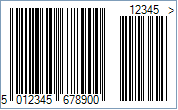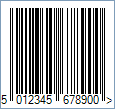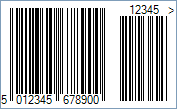EAN-13 Barcode
This Symbology is also known as European
Article Number 13, EAN-13 Supplement 5/Five-digit Add-On, EAN-13 Supplement
2/Two-digit Add-On, EAN-13+5, EAN-13+2, EAN13, EAN13+5, EAN13+2, UPC-13,
GTIN-13, GS1-13, EAN/UCC-13
Overview

EAN-13, based upon the UPC-A
standard, was implemented by the International Article Numbering Association
(EAN) in Europe.
EAN-13 is a superset of UPC-A. This means that any software or
hardware capable of reading an EAN-13 symbol will automatically be able to read
an UPC-A symbol. The only difference between EAN-13 and UPC-A is that the
number system code in UPC-A is a single digit from 0 through 9 whereas an
EAN-13 number system code consists of two digits ranging from 00 through 99,
which is essentially a country code.

Sample of an EAN-13 Barcode
The value to encode by EAN-13 has the following structure:
-
2 or 3 digits for Number System or Country Code
-
5 or 4 digits for Manufacturer (Company) Code or prefix
-
5 digits for Product Code
-
1 digit for checksum
Each country has a numbering authority which assigns
manufacturer codes to companies within its jurisdiction.
Add-On or Supplement code
The Add-On Symbols were designed to encode information
supplementary to that in the main bar code symbol on periodicals and paperback
books. The Add-On can be composed of 2 or 5 digits only.
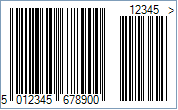
Sample of an EAN-13 Five-Digit Add-On Barcode
Light Margin Indicators - a greater than (>) and/or
less than (<) character - are intended to protected the essential light areas
to the left and right of the code that the barcode scanner needs to recognize
the beginning and end.
How to create EAN-13 barcodes using Barcode Professional
Note: Please refer to the Class
Reference documentation for more information about the properties and methods
stated in this document.
In order to get an EAN-13 barcode image, please follow these
steps:
-
Set the Symbology property to Ean13
-
Setting up dimensions and quiet zones:
All values for barcode dimensions are expressed in INCHES by default. However, Barcode Professional supports other unit of measurement such as Millimeter, Centimeter, and Mils. For modifying the unit of measurement for barcoding, please set up the BarcodeUnit property as needed.
-
Set the BarWidth property to 0.013 (Value is expressed in Inches)
-
Set the BarHeight property to 0.9 (Value is expressed in Inches)
-
If Guard Bars are needed:
-
Set the GuardBar property to True
-
Set the GuardBarHeight property to 0.965 (Value is expressed in
Inches)
-
Set the QuietZone property to 0.091, 0, 0.091, 0 - Left, Top, Right, Bottom (Value is expressed in Inches)
-
Set the Code property with a value with the following structure:
-
2 or 3 digits for Number System or Country Code
-
5 or 4 digits for Manufacturer (Company) Code or prefix
-
5 digits for Product Code
-
1 digit for Check-Sum ONLY if AddChecksum property is False,
otherwise DO NOT specify the checksum digit because it will be
automatically calculated by Barcode Professional products
-
Add-On Settings if needed:
-
Set the EanUpcSupplement to Digits2 (Two-Digit Add-On) or Digits5
(Five-Digit Add-On)
-
Set the EanUpcSupplementCode with the Add-On value which must be 2 or 5
digits only
-
Drawn Light Margin Indicators if needed:
-
Set the DisplayLightMarginIndicator to True
-
Set the Text property to an Empty string
EAN-13 barcode images examples
Code property = 501234567890, AddChecksum
property = True and DisplayLightMarginIndicator property = True
will produce the following barcode image:
Code property = 501234567890, AddChecksum
property = True and DisplayLightMarginIndicator property = True,
EanUpcSupplement property = Digits5, and EanUpcSupplementCode
property = 12345 will produce the following barcode image:
 EAN-13, based upon the UPC-A
standard, was implemented by the International Article Numbering Association
(EAN) in Europe.
EAN-13, based upon the UPC-A
standard, was implemented by the International Article Numbering Association
(EAN) in Europe. EAN-13, based upon the UPC-A
standard, was implemented by the International Article Numbering Association
(EAN) in Europe.
EAN-13, based upon the UPC-A
standard, was implemented by the International Article Numbering Association
(EAN) in Europe.