Fill Editor
The Fill dialog box lets you to change – at design-time - how the filling in the canvas and some element's properties are rendered. Fill Styles comes in four different types and are described in details below.
- Solid
A solid color will be used to fill the target surface. Notice that you can specify a transparency value ranging from 0 (totally transparent) to 255 (totally opaque) for the solid color. If a transparency is specified, the color value is divided in four component values; alpha, red, green, and blue respectively. Please, see the sidebar "Transparent Fills" regarding transparent fills and output image formats.
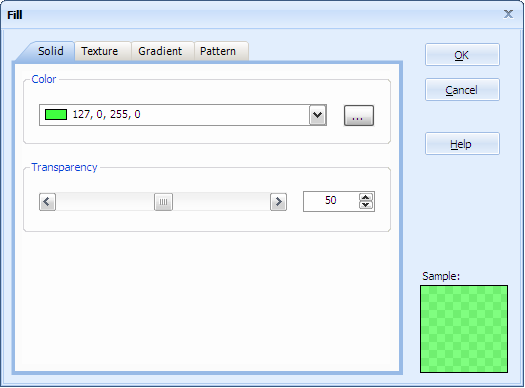
A Solid Fill sample with 50% of transparency set.
- Texture
An image file path or URL representing a texture will be used to fill the target surface. The Wrap Mode specifies how the texture is tiled when it is larger than the target area.
In the following figure this GIF image file (texture.gif located in the 'images' folder of an ASP.NET Web Application project) is used. Please, see the sidebar "How to specify Relative URL Image paths" regarding Relative URLs.
(texture.gif located in the 'images' folder of an ASP.NET Web Application project) is used. Please, see the sidebar "How to specify Relative URL Image paths" regarding Relative URLs.
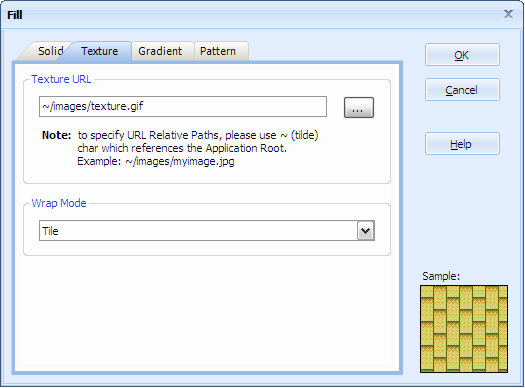
- Gradient
A combination of two or more colors making a linear or path gradient will be used to fill the target surface. ImageDraw provides a very flexible gradient fill with the following features:
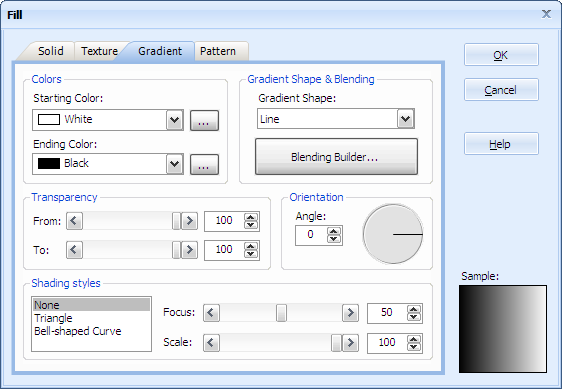
- Gradient Shape
Create simple linear gradients (from one starting color to an ending color) or path gradients which adjust the blending based on the target shape.
Just as for Solid fill type, you can specify a transparency value ranging from 0 (totally transparent) to 255 (totally opaque) for the starting and ending colors. If a transparency is specified, the color value is divided in four component values; alpha, red, green, and blue respectively. Please, see the sidebar "Transparent Fills" regarding transparent fills and output image formats.
The linear gradient can be set with an angle value which is measured counterclockwise from the x-axis and ranging from 0 to 360 degrees.
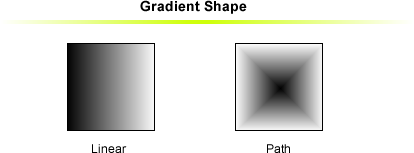
- Gradient Shading Styles
Control on the gradient shading style. Available option are None (no shading style will be applied) or Triangle (shading based on a Triangle shape) or Bell-shaped Curve (shading based on a bell-shaped curve). In addition, you can control the focus and scale shading percentages.
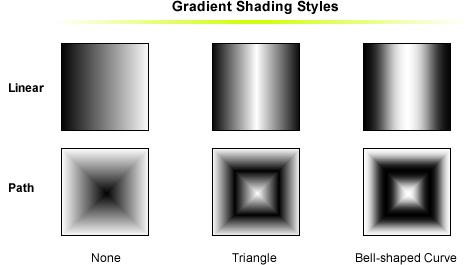
- Gradient Blending
Gradient Blending support. You can opt for applying simple blending by using "Factor" and "Position" percentages or creating color blending by specifying "Colors" and "Positions".
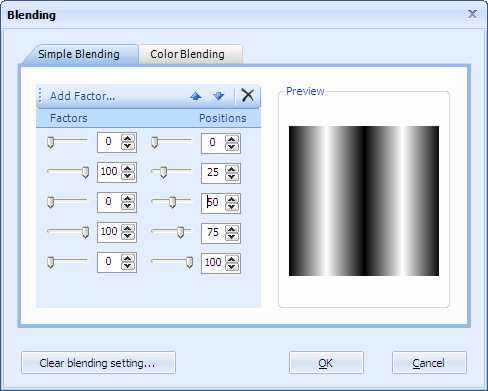

- Gradient Shape
- Pattern
A combination of two solid colors and a graphic pattern will be used to fill the target surface. You can choose from the list, one of the 56 different patterns available.
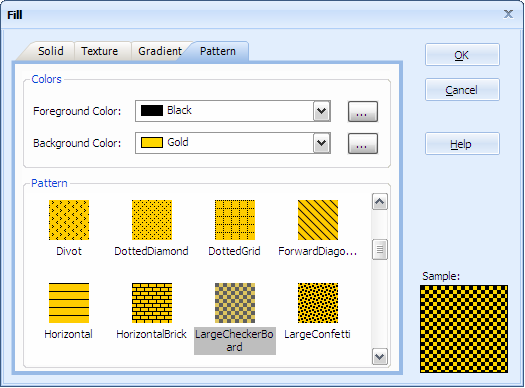
A "LargeCheckerBoard" Pattern Fill sample.

 Visit Neodynamic's website.
Visit Neodynamic's website.