In this section
Text Items Overview
The TextItem object
A TextItem – represented by Neodynamic.SDK.Printing.TextItem class – simply wraps a text string that must be drawn/printed on the label. TextItem objects are created by specifying some basic properties such as X, Y, Width, Height, Text, Font, etc.
TextItem objects feature the following capabilities: Data Binding, Masking and Counters, text Alignment and multi-line; Rotation, Text Sizing, Unicode support, RTL (Hebrew, Arabic, etc.), Custom and installed Windows TTF files, White text on black, and rich Border settings.
After creating a TextItem object, it will printed on the label if you add it to the Items collection property of the ThermalLabel object.
TextItem objects feature the following capabilities: Data Binding, Masking and Counters, text Alignment and multi-line; Rotation, Text Sizing, Unicode support, RTL (Hebrew, Arabic, etc.), Custom and installed Windows TTF files, White text on black, and rich Border settings.
After creating a TextItem object, it will printed on the label if you add it to the Items collection property of the ThermalLabel object.
Working with Fonts
In order to draw/print texts on a label you must specify Font settings on TextItem objects. The font to use with TextItem objects can be a Native Printer Font; any installed Windows Fonts on the client/target machine or a separated TTF font file which you can deploy with your application. The default font is NativePrinterFontA, 10pt. Please read more about Fonts...
Unicode and RTL text support
The TextItem object does support Unicode strings which means that you can set up the Text property of the TextItem object to any kind of characters (Note: to support Unicode characters, the Font you have set up for the TextItem must provide Unicode support too).
With TextItem objects you can also print text for RTL (Right to Left) languages like Arabic, Hebrew, etc. Again, it is important that the Font you set up for the TextItem object does support such language characters.
With TextItem objects you can also print text for RTL (Right to Left) languages like Arabic, Hebrew, etc. Again, it is important that the Font you set up for the TextItem object does support such language characters.
Text Alignment and Sizing
When you create a TextItem object, you are required to specify the area (X, Y, Width & Height) where the text must be allocated and printed. In that area, you can align the text to the left, right, center or justify it by setting up the TextAlignment property.
By default, the text is printed with the size specified in the Font property. However, there’re situations where you could require a text to fill its allocated area. For example, titles or legends that should be highlighted on the label like “IMPORTANT”, “NOTICE”, “WARNING”, “CAUTION”, “FRAGILE”, etc; are good candidates for this purpose. In order to make the text to fill the allocated area, you just need to set up the Sizing property to Stretch. When printing, the text will be scaled up and down to fullyfill the specified area.
By default, the text is printed with the size specified in the Font property. However, there’re situations where you could require a text to fill its allocated area. For example, titles or legends that should be highlighted on the label like “IMPORTANT”, “NOTICE”, “WARNING”, “CAUTION”, “FRAGILE”, etc; are good candidates for this purpose. In order to make the text to fill the allocated area, you just need to set up the Sizing property to Stretch. When printing, the text will be scaled up and down to fullyfill the specified area.
Borders and White Text On Black
The TextItem object feature a rich Border settings allowing you to draw text inside a rectangular frame. The frame size is determined by the Width & Height properties of the TextItem and the stroke thickness is set up by using BorderThickness property. The frame can be set up so all corners be rounded or individually rounded i.e. maybe you want just the top corners be rounded and not the bottom ones. The corner roundness is set up by using CornerRadius property.
Another common design you found on thermal labels is known as White Text On Black. That’s a text which foreground is White printed over a Black area. To get the “White Text On Black” effect, you must set up the ForeColor property to White and the BackColor to Black. That’s it! This could be easily combined with the Stretch sizing feature if you need to highlight it on the label.
Another common design you found on thermal labels is known as White Text On Black. That’s a text which foreground is White printed over a Black area. To get the “White Text On Black” effect, you must set up the ForeColor property to White and the BackColor to Black. That’s it! This could be easily combined with the Stretch sizing feature if you need to highlight it on the label.
TextItem samples
The following code creates a couple of TextItem objects using the Native Printer Fonts (NPF).

Visual Basic
'Define a ThermalLabel object and set unit to inch and label size Dim tLabel As New ThermalLabel(UnitType.Inch, 4, 3) tLabel.GapLength = 0.2 'A sample text using NativePrinterFontA font Dim txt1 As New TextItem(0.25, 0.25, 3.5, 0.5, "Sample of NPF A - 012345") txt1.Font.Name = Neodynamic.SDK.Printing.Font.NativePrinterFontA txt1.Font.Unit = FontUnit.Point txt1.Font.Size = 10 'A sample text using NativePrinterFontB font Dim txt2 As New TextItem(0.25, 0.75, 3.5, 0.5, "Sample of NPF B - 012345") txt2.Font.Name = Neodynamic.SDK.Printing.Font.NativePrinterFontB txt2.Font.Unit = FontUnit.Point txt2.Font.Size = 14 'A sample text using NativePrinterFontB font Dim txt3 As New TextItem(0.25, 1.5, 3.5, 0.25, "THIS IS A VERY SMALL TEXT USING NPF S") txt3.Font.Name = Neodynamic.SDK.Printing.Font.NativePrinterFontS 'Add items to ThermalLabel object... tLabel.Items.Add(txt1) tLabel.Items.Add(txt2) tLabel.Items.Add(txt3) 'Create a PrintJob object Using pj As New PrintJob() 'Create PrinterSettings object Dim myPrinter As New PrinterSettings() myPrinter.Communication.CommunicationType = CommunicationType.USB myPrinter.Dpi = 203 myPrinter.ProgrammingLanguage = ProgrammingLanguage.ZPL myPrinter.PrinterName = "Zebra TLP2844-Z" 'Set PrinterSettings to PrintJob pj.PrinterSettings = myPrinter 'Print ThermalLabel object... pj.Print(tLabel) End Using
C#
//Define a ThermalLabel object and set unit to inch and label size
ThermalLabel tLabel = new ThermalLabel(UnitType.Inch, 4, 3);
tLabel.GapLength = 0.2;
//A sample text using NativePrinterFontA font
TextItem txt1 = new TextItem(0.25, 0.25, 3.5, 0.5, "Sample of NPF A - 012345");
txt1.Font.Name = Neodynamic.SDK.Printing.Font.NativePrinterFontA;
txt1.Font.Unit = FontUnit.Point;
txt1.Font.Size = 10;
//A sample text using NativePrinterFontB font
TextItem txt2 = new TextItem(0.25, 0.75, 3.5, 0.5, "Sample of NPF B - 012345");
txt2.Font.Name = Neodynamic.SDK.Printing.Font.NativePrinterFontB;
txt2.Font.Unit = FontUnit.Point;
txt2.Font.Size = 14;
//A sample text using NativePrinterFontB font
TextItem txt3 = new TextItem(0.25, 1.5, 3.5, 0.25, "THIS IS A VERY SMALL TEXT USING NPF S");
txt3.Font.Name = Neodynamic.SDK.Printing.Font.NativePrinterFontS;
//Add items to ThermalLabel object...
tLabel.Items.Add(txt1);
tLabel.Items.Add(txt2);
tLabel.Items.Add(txt3);
//Create a PrintJob object
using (PrintJob pj = new PrintJob())
{
//Create PrinterSettings object
PrinterSettings myPrinter = new PrinterSettings();
myPrinter.Communication.CommunicationType = CommunicationType.USB;
myPrinter.Dpi = 203;
myPrinter.ProgrammingLanguage = ProgrammingLanguage.ZPL;
myPrinter.PrinterName = "Zebra TLP2844-Z";
//Set PrinterSettings to PrintJob
pj.PrinterSettings = myPrinter;
//Print ThermalLabel object...
pj.Print(tLabel);
}
The following code creates a couple of TextItem objects with most of the features briefly described above.
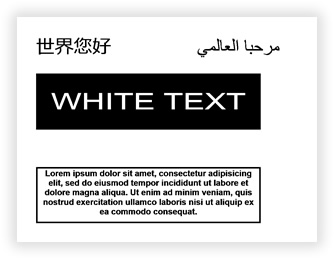
Visual Basic
'Define a ThermalLabel object and set unit to inch and label size
Dim tLabel As New ThermalLabel(UnitType.Inch, 4, 3)
tLabel.GapLength = 0.2
'Hello World in Chinese
Dim txt1 As New TextItem(0.25, 0.25, 1, 0.5, "世界您好")
txt1.Font.Name = "Arial"
txt1.Font.Unit = FontUnit.Point
txt1.Font.Size = 18
'Hello World in Arabic (RTL)
Dim txt2 As New TextItem(2, 0.25, 1.5, 0.5, "مرحبا العالمي")
txt2.Font.Name = "Arial"
txt2.Font.Unit = FontUnit.Point
txt2.Font.Size = 18
txt2.RightToLeft = True
'Stretched text with White On Black effect
Dim txt3 As New TextItem(0.25, 0.75, 3, 0.75, "WHITE TEXT")
txt3.Font.Name = "Arial"
txt3.Sizing = TextSizing.Stretch
txt3.BackColor = Neodynamic.SDK.Printing.Color.Black
txt3.ForeColor = Neodynamic.SDK.Printing.Color.White
txt3.TextPadding = New FrameThickness(0.2)
'Multiline text with center alignment
Dim txt4 As New TextItem(0.25, 2, 3, 0.75, "Lorem ipsum dolor sit amet, consectetur adipisicing elit, sed do eiusmod tempor incididunt ut labore et dolore magna aliqua. Ut enim ad minim veniam, quis nostrud exercitation ullamco laboris nisi ut aliquip ex ea commodo consequat.")
txt4.Font.Name = "Arial"
txt4.Font.Unit = FontUnit.Point
txt4.Font.Size = 8
txt4.Font.Bold = True
txt4.TextAlignment = TextAlignment.Center
txt4.BorderThickness = New FrameThickness(0.02)
'Add items to ThermalLabel object...
tLabel.Items.Add(txt1)
tLabel.Items.Add(txt2)
tLabel.Items.Add(txt3)
tLabel.Items.Add(txt4)
'Create a PrintJob object
Using pj As New PrintJob()
'Create PrinterSettings object
Dim myPrinter As New PrinterSettings()
myPrinter.Communication.CommunicationType = CommunicationType.USB
myPrinter.Dpi = 203
myPrinter.ProgrammingLanguage = ProgrammingLanguage.ZPL
myPrinter.PrinterName = "Zebra TLP2844-Z"
'Set PrinterSettings to PrintJob
pj.PrinterSettings = myPrinter
'Print ThermalLabel object...
pj.Print(tLabel)
End Using
C#
//Define a ThermalLabel object and set unit to inch and label size
ThermalLabel tLabel = new ThermalLabel(UnitType.Inch, 4, 3);
tLabel.GapLength = 0.2;
//Hello World in Chinese
TextItem txt1 = new TextItem(0.25, 0.25, 1, 0.5, "世界您好");
txt1.Font.Name = "Arial";
txt1.Font.Unit = FontUnit.Point;
txt1.Font.Size = 18;
//Hello World in Arabic (RTL)
TextItem txt2 = new TextItem(2, 0.25, 1.5, 0.5, "مرحبا العالمي");
txt2.Font.Name = "Arial";
txt2.Font.Unit = FontUnit.Point;
txt2.Font.Size = 18;
txt2.RightToLeft = true;
//Stretched text with White On Black effect
TextItem txt3 = new TextItem(0.25, 0.75, 3, 0.75, "WHITE TEXT");
txt3.Font.Name = "Arial";
txt3.Sizing = TextSizing.Stretch;
txt3.BackColor = Neodynamic.SDK.Printing.Color.Black;
txt3.ForeColor = Neodynamic.SDK.Printing.Color.White;
txt3.TextPadding = new FrameThickness(0.2);
//Multiline text with center alignment
TextItem txt4 = new TextItem(0.25, 2, 3, 0.75, "Lorem ipsum dolor sit amet, consectetur adipisicing elit, sed do eiusmod tempor incididunt ut labore et dolore magna aliqua. Ut enim ad minim veniam, quis nostrud exercitation ullamco laboris nisi ut aliquip ex ea commodo consequat.");
txt4.Font.Name = "Arial";
txt4.Font.Unit = FontUnit.Point;
txt4.Font.Size = 8;
txt4.Font.Bold = true;
txt4.TextAlignment = TextAlignment.Center;
txt4.BorderThickness = new FrameThickness(0.02);
//Add items to ThermalLabel object...
tLabel.Items.Add(txt1);
tLabel.Items.Add(txt2);
tLabel.Items.Add(txt3);
tLabel.Items.Add(txt4);
//Create a PrintJob object
using (PrintJob pj = new PrintJob())
{
//Create PrinterSettings object
PrinterSettings myPrinter = new PrinterSettings();
myPrinter.Communication.CommunicationType = CommunicationType.USB;
myPrinter.Dpi = 203;
myPrinter.ProgrammingLanguage = ProgrammingLanguage.ZPL;
myPrinter.PrinterName = "Zebra TLP2844-Z";
//Set PrinterSettings to PrintJob
pj.PrinterSettings = myPrinter;
//Print ThermalLabel object...
pj.Print(tLabel);
}
The following sample uses a custom *.ttf font file. The following code uses a "dingbat" type font called RecycleIt which features a lot of recycling symbols.
NOTE
The RecycleIt font is used here for demo purpose only. Please read the license agreement of the fonts you will use in your apps before using them.
The RecycleIt font is used here for demo purpose only. Please read the license agreement of the fonts you will use in your apps before using them.
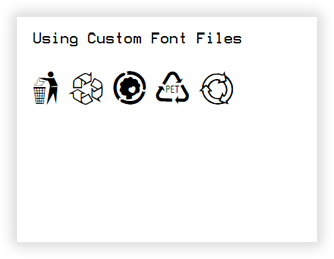
Visual Basic
'Define a ThermalLabel object and set unit to inch and label size Dim tLabel As New ThermalLabel(UnitType.Inch, 4, 3) tLabel.GapLength = 0.2 'A sample text using NativePrinterFontA font Dim txt1 As New TextItem(0.25, 0.25, 3.5, 0.5, "Using Custom Font Files") txt1.Font.Name = Neodynamic.SDK.Printing.Font.NativePrinterFontA txt1.Font.Unit = FontUnit.Point txt1.Font.Size = 10 'A sample text using a custom ttf font file Dim txt2 As New TextItem(0.25, 0.75, 3.5, 0.5, "M 8 S Z I") txt2.Font.CustomFontFile = "C:\Temp\CustomFonts\RecycleIt.ttf" txt2.Font.CustomFontFileFamilyName = "RecycleIt" txt2.Font.Unit = FontUnit.Point txt2.Font.Size = 24 'Add items to ThermalLabel object... tLabel.Items.Add(txt1) tLabel.Items.Add(txt2) 'Create a PrintJob object Using pj As New PrintJob() 'Create PrinterSettings object Dim myPrinter As New PrinterSettings() myPrinter.Communication.CommunicationType = CommunicationType.USB myPrinter.Dpi = 203 myPrinter.ProgrammingLanguage = ProgrammingLanguage.ZPL myPrinter.PrinterName = "Zebra TLP2844-Z" 'Set PrinterSettings to PrintJob pj.PrinterSettings = myPrinter 'Print ThermalLabel object... pj.Print(tLabel) End Using
C#
//Define a ThermalLabel object and set unit to inch and label size
ThermalLabel tLabel = new ThermalLabel(UnitType.Inch, 4, 3);
tLabel.GapLength = 0.2;
//A sample text using NativePrinterFontA font
TextItem txt1 = new TextItem(0.25, 0.25, 3.5, 0.5, "Using Custom Font Files");
txt1.Font.Name = Neodynamic.SDK.Printing.Font.NativePrinterFontA;
txt1.Font.Unit = FontUnit.Point;
txt1.Font.Size = 10;
//A sample text using a custom ttf font file
TextItem txt2 = new TextItem(0.25, 0.75, 3.5, 0.5, "M 8 S Z I");
txt2.Font.CustomFontFile = @"C:\Temp\CustomFonts\RecycleIt.ttf";
txt2.Font.CustomFontFileFamilyName = "RecycleIt";
txt2.Font.Unit = FontUnit.Point;
txt2.Font.Size = 24;
//Add items to ThermalLabel object...
tLabel.Items.Add(txt1);
tLabel.Items.Add(txt2);
//Create a PrintJob object
using (PrintJob pj = new PrintJob())
{
//Create PrinterSettings object
PrinterSettings myPrinter = new PrinterSettings();
myPrinter.Communication.CommunicationType = CommunicationType.USB;
myPrinter.Dpi = 203;
myPrinter.ProgrammingLanguage = ProgrammingLanguage.ZPL;
myPrinter.PrinterName = "Zebra TLP2844-Z";
//Set PrinterSettings to PrintJob
pj.PrinterSettings = myPrinter;
//Print ThermalLabel object...
pj.Print(tLabel);
}

 Visit Neodynamic's website.
Visit Neodynamic's website.