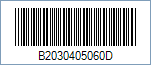Codabar Barcode
This Symbology is also known as ABC Codabar, CodaBar, USD-4, NW-7, Code 2 of 7, Monarch, Code-27, Ames code, Rationalized Codabar, 2 of 7 Code, ANSI/AIM Codabar, Uniform Symbology Specification Codabar, USS Codabar
This Barcode Symbology is supported by the following Neodynamic products:- Barcode Professional SDK for .NET Projects
- Barcode Professional for Windows Forms
- BarcodePro Web API for Docker
- Barcode Professional for WPF
- Barcode Professional for XAML WinRT Windows Store
- Barcode Professional for ASP.NET (Web Forms, MVC Razor, AJAX)
- Barcode Professional for Silverlight LOB
- Barcode Professional for Reporting Services (CRI & DLL for SSRS (RDL))
- Barcode Professional for .NET STANDARD
- Barcode Professional for Blazor
- ThermalLabel SDK for .NET
- Barcode Professional for .NET Compact Framework
Overview
 Codabar was developed in 1972 by Pitney Bowes, Inc. It is a discrete, self-checking symbology that may encode 16 different characters, plus an additional four start/stop characters.
Codabar was developed in 1972 by Pitney Bowes, Inc. It is a discrete, self-checking symbology that may encode 16 different characters, plus an additional four start/stop characters.
This symbology is used by U.S. blood banks, photo labs, and on FedEx airbills. Since Codabar is self-checking, there is no established checksum digit. This symbology starts and finishes with one of four possible characters A, B, C, or D.
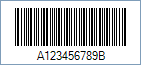
Sample of a Codabar Barcode
How to create Codabar barcodes using Barcode Professional for
- Set the Symbology property to Codabar
- Set the AddChecksum property to False
- Set the CodabarStartChar and CodabarStopChar properties
- Setting up dimensions and quiet zones:
- Set the BarWidth and BarHeight properties (Values are expressed in Inches)
- Set the QuietZoneWidth property (Value is expressed in Inches)
- Set the TopMargin and BottomMargin properties (Values are expressed in Inches)
- Set the Code property with the value to encode.
- Codabar utilizes A, B, C, or D characters as Start & Stop symbols and they are shown in the human readable text of a barcode image. You can rid of those characters from the human readable text by setting up the DisplayStartStopChar property to False
- Set the Symbology property to Codabar
- Set the AddChecksum property to False
- Set the CodabarStartChar and CodabarStopChar properties
- Setting up dimensions and quiet zones:
All values for barcode dimensions are expressed in INCHES by default. However, Barcode Professional supports other unit of measurement such as Millimeter, Centimeter, and Mils. For modifying the unit of measurement for barcoding, please set up the BarcodeUnit property as needed.
- Set the BarWidth and BarHeight properties (Values are expressed in Inches)
- Set the QuietZone property (Value is expressed in Inches)
- Set the Code property with the value to encode.
- Codabar utilizes A, B, C, or D characters as Start & Stop symbols and they are shown in the human readable text of a barcode image. You can rid of those characters from the human readable text by setting up the DisplayStartStopChar property to False
Example of Codabar barcode images
Code property = 2030405060, CodabarStartChar property = B and CodabarStopChar property = D will produce the following barcode image: