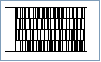Code 16K Barcode
This Symbology is also known as Code16K
This Barcode Symbology is supported by the following Neodynamic products:- Barcode Professional SDK for .NET Projects
- Barcode Professional for Windows Forms
- BarcodePro Web API for Docker
- Barcode Professional for WPF
- Barcode Professional for XAML WinRT Windows Store
- Barcode Professional for ASP.NET (Web Forms, MVC Razor, AJAX)
- Barcode Professional for Silverlight LOB
- Barcode Professional for Reporting Services (CRI & DLL for SSRS (RDL))
- Barcode Professional for .NET STANDARD
- Barcode Professional for Blazor
- ThermalLabel SDK for .NET
- Barcode Professional for Windows Phone
- Barcode Professional for .NET Compact Framework
Overview
Code 16K was developed by Ted Williams in 1989 to provide a simple to print and decode multiple row symbology. Williams also developed Code 128, and the structure of 16K is based on Code 128. The code is a continuous, variable-length symbology that can encode the complete ASCII 128-character set. It is mainly used in the health care industry.
This symbology has six modes 0 through 5, but Barcode Professional products only supports the Modes 0, 1, and 2.
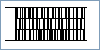
Sample of a Code 16K Barcode
How to create Code 16K barcodes using Barcode Professional for
Note: Please refer to the Class Reference documentation for more information about the properties and methods stated in this document.
In order to get a Code 16K barcode image, please follow these steps:
- Set the Symbology property to Code16k
- Set the Code16kMode to one of the following values depending on your needs:
- Mode0: Barcode Professional will use the Code 128 Char Set A which only supports ASCII values from 0 to 95
- Mode1: Barcode Professional will use the Code 128 Char Set B which only supports ASCII values from 32 to 127
- Mode2: Barcode Professional will use the Code 128 Char Set C which only supports pairs of digits
- Setting up dimensions and quiet zones:
- Set the BarWidth and BarHeight properties (Values are expressed in Inches)
- Set the QuietZoneWidth property (Value is expressed in Inches)
- Set the TopMargin and BottomMargin properties (Values are expressed in Inches)
- Set the Code property with the value to encode.
Note: Please refer to the Class Reference documentation for more information about the properties and methods stated in this document.
In order to get a Code 16K barcode image, please follow these steps:
- Set the Symbology property to Code16k
- Set the Code16kMode to one of the following values depending on your needs:
- Mode0: Barcode Professional will use the Code 128 Char Set A which only supports ASCII values from 0 to 95
- Mode1: Barcode Professional will use the Code 128 Char Set B which only supports ASCII values from 32 to 127
- Mode2: Barcode Professional will use the Code 128 Char Set C which only supports pairs of digits
- Setting up dimensions and quiet zones:
All values for barcode dimensions are expressed in INCHES by default. However, Barcode Professional supports other unit of measurement such as Millimeter, Centimeter, and Mils. For modifying the unit of measurement for barcoding, please set up the BarcodeUnit property as needed.
- Set the BarWidth and BarHeight properties (Values are expressed in Inches)
- Set the QuietZone property (Value is expressed in Inches)
- Set the Code property with the value to encode.
Example of a Code 16K barcode image
Code property = ABC 123456789 and Code16kMode property = Mode0 will produce the following barcode image: