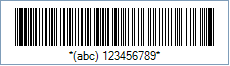Code 93 Barcode
This Symbology is also known as ANSI/AIM Code 93, ANSI/AIM Code 93, Uniform Symbology Specification Code 93, USS Code 93, USS 93, Code 9/3, USS-93, USD-3, Code 93 Extended, and Code 93 Full ASCII
This Barcode Symbology is supported by the following Neodynamic products:- Barcode Professional SDK for .NET Projects
- Barcode Professional for Windows Forms
- BarcodePro Web API for Docker
- Barcode Professional for WPF
- Barcode Professional for XAML WinRT Windows Store
- Barcode Professional for ASP.NET (Web Forms, MVC Razor, AJAX)
- Barcode Professional for Silverlight LOB
- Barcode Professional for Reporting Services (CRI & DLL for SSRS (RDL))
- Barcode Professional for .NET STANDARD
- Barcode Professional for Blazor
- ThermalLabel SDK for .NET
- Barcode Professional for Windows Phone
- Barcode Professional for .NET Compact Framework
Overview
 Code 93 was designed to complement and improve upon Code 39. Code 93 is similar in that it, like Code 39, can represent the full ASCII character set by using combinations of 2 characters.
Code 93 was designed to complement and improve upon Code 39. Code 93 is similar in that it, like Code 39, can represent the full ASCII character set by using combinations of 2 characters.
It differs in that Code 93 is a continous, variable-length symbology and produces denser code.
Code 93 offers higher information density for alphanumeric data than either Code 39 or Code 128.
- The Standard Mode (Default implementation) can encode uppercase letters (A through Z), digits (0 through 9) and a handful of special characters like the *, -, $, %, (Space), ., /, and +
- The Full ASCII Mode or Extended Version can encode all 128 ASCII characters
The * (asterisk) is not a true encodable character, but is the start and stop 'symbol' for Code 93.
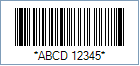
Sample of a Code 93 Barcode
How to create Code 93 barcodes using Barcode Professional for
- Set the Symbology property to Code93
- Set the AddChecksum property to False
- By default, Code 93 can only encode uppercase letters (A through Z), digits (0 through 9) and a handful of special characters like the *, -, $, %, (Space), ., /, and +. If you need to encode all 128 ASCII characters, please set the Extended property to True
- Setting up dimensions and quiet zones:
- Set the BarWidth and BarHeight properties (Values are expressed in Inches)
- Set the QuietZoneWidth property (Value is expressed in Inches)
- Set the TopMargin and BottomMargin properties (Values are expressed in Inches)
- Set the Code property with the value to encode.
- Code 93 utilizes asterisk characters as Start & Stop symbols and they are shown in the human readable text of a barcode image. You can rid of those characters from the human readable text by setting up the DisplayStartStopChar property to False
- Set the Symbology property to Code93
- Set the AddChecksum property to False
- By default, Code 93 can only encode uppercase letters (A through Z), digits (0 through 9) and a handful of special characters like the *, -, $, %, (Space), ., /, and +. If you need to encode all 128 ASCII characters, please set the Extended property to True
- Setting up dimensions and quiet zones:
All values for barcode dimensions are expressed in INCHES by default. However, Barcode Professional supports other unit of measurement such as Millimeter, Centimeter, and Mils. For modifying the unit of measurement for barcoding, please set up the BarcodeUnit property as needed.
- Set the BarWidth and BarHeight properties (Values are expressed in Inches)
- Set the QuietZone property (Value is expressed in Inches)
- Set the Code property with the value to encode.
- Code 93 utilizes asterisk characters as Start & Stop symbols and they are shown in the human readable text of a barcode image. You can rid of those characters from the human readable text by setting up the DisplayStartStopChar property to False
Example of Code 93 barcode images
Code property = ABC 123456789 will produce the following barcode image:
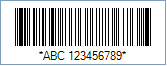
Code property = (abc) 123456789 and Extended property = True will produce the following barcode image: