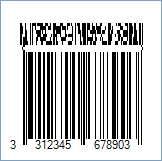EAN-13 CC-A and CC-B Composite Barcodes
This Symbology is also known as EAN-13 Composite Barcode, EAN-13 CC-A (CCA), EAN-13 CC-B (CCB), EAN-13 Composite A, EAN-13 Composite B, EAN-13 2D Composite, EAN-13 Composite Component A, EAN-13 Composite Component B
This Barcode Symbology is supported by the following Neodynamic products:- Barcode Professional SDK for .NET Projects
- Barcode Professional for Windows Forms
- BarcodePro Web API for Docker
- Barcode Professional for WPF
- Barcode Professional for XAML WinRT Windows Store
- Barcode Professional for ASP.NET (Web Forms, MVC Razor, AJAX)
- Barcode Professional for Silverlight LOB
- Barcode Professional for Reporting Services (CRI & DLL for SSRS (RDL))
- Barcode Professional for .NET STANDARD
- Barcode Professional for Blazor
- ThermalLabel SDK for .NET
- Barcode Professional for Windows Phone
Overview
 In Barcode Composite Symbology, the linear component encodes the item's primary identification while the adjacent 2D Composite Component (abbreviated as CC) encodes supplementary data, such as a batch number and expiration date. The Composite Symbol always includes a linear component so that the primary identification is readable by all scanning technologies. The Composite Symbol always includes a multi-row 2D Composite Component that can be read with linear- and area-CCD scanners, and with linear and rastering laser scanners. The 2D Composite Component is printed above the linear component and both are separated by a separator pattern.
In Barcode Composite Symbology, the linear component encodes the item's primary identification while the adjacent 2D Composite Component (abbreviated as CC) encodes supplementary data, such as a batch number and expiration date. The Composite Symbol always includes a linear component so that the primary identification is readable by all scanning technologies. The Composite Symbol always includes a multi-row 2D Composite Component that can be read with linear- and area-CCD scanners, and with linear and rastering laser scanners. The 2D Composite Component is printed above the linear component and both are separated by a separator pattern.
- EAN-13 is used worldwide for marking products often sold at retail point of sale. The numbers encoded in EAN-13 bar codes are product identification numbers a.k.a. Global Trade Item Numbers (GTIN) of GS1 System.
- The 2D Composite Component that can be liked to EAN-13 can be one of the following depending on the amount of supplementary data to be encoded:
- CC-A: it is a variant of MicroPDF417 barcode and the smallest of the 2D Composite Components which can encode up to 56 digits.
- CC-B: it is a subset of MicroPDF417 barcode which can encode up to 338 digits. Encoding systems normally automatically select CC-B when the data to be encoded exceeds the capacity of CC-A.
How to create EAN-13 CC-A and CC-B Composite Barcodes using Barcode Professional for
- Set the Symbology property to Ean13CCA or Ean13CCB
- Setting up dimensions and quiet zones:
- Set the BarWidth property to 0.013 (Value is expressed in Inches)
- Set the BarRatio property to 3
- Set the BarHeight property to 0.9 (Value is expressed in Inches)
- If Guard Bars are needed:
- Set the GuardBar property to True
- Set the GuardBarHeight property to 0.965 (Value is expressed in Inches)
- Set the QuietZoneWidth property to 0.091 (Value is expressed in Inches)
- Set the Code property with the primary and secondary values separated by | char (See example below).
- Add-On Settings if needed:
- Set the EanUpcSupplement to Digits2 (Two-Digit Add-On) or Digits5 (Five-Digit Add-On)
- Set the EanUpcSupplementCode with the Add-On value which must be 2 or 5 digits only
- Drawn Light Margin Indicators if needed:
- Set the DisplayLightMarginIndicator to True
- Set the Text property to the Secondary Data which was encoded into the 2D Component
- Set the Symbology property to Ean13CCA or Ean13CCB
- Setting up dimensions and quiet zones:
All values for barcode dimensions are expressed in INCHES by default. However, Barcode Professional supports other unit of measurement such as Millimeter, Centimeter, and Mils. For modifying the unit of measurement for barcoding, please set up the BarcodeUnit property as needed.
- Set the BarWidth property to 0.013 (Value is expressed in Inches)
- Set the BarRatio property to 3
- Set the BarHeight property to 0.9 (Value is expressed in Inches)
- If Guard Bars are needed:
- Set the GuardBar property to True
- Set the GuardBarHeight property to 0.965 (Value is expressed in Inches)
- Set the QuietZone property to 0.091 (Value is expressed in Inches)
- Set the Code property with the primary and secondary values separated by | char (See example below).
- Add-On Settings if needed:
- Set the EanUpcSupplement to Digits2 (Two-Digit Add-On) or Digits5 (Five-Digit Add-On)
- Set the EanUpcSupplementCode with the Add-On value which must be 2 or 5 digits only
- Drawn Light Margin Indicators if needed:
- Set the DisplayLightMarginIndicator to True
- Set the Text property to the Secondary Data which was encoded into the 2D Component
EAN-13 CC-A and CC-B barcode images examples
Code property = 3312345678903|991234-abcd (Primary Data = 3312345678903 and Secondary Data = 991234-abcd), Symbology property = Ean13CCA, AddChecksum property = True will produce the following barcode image:
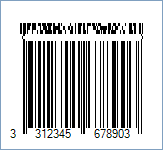
Code property = 3312345678903|991234-abcd (Primary Data = 3312345678903 and Secondary Data = 991234-abcd), Symbology property = Ean13CCB, AddChecksum property = True will produce the following barcode image: