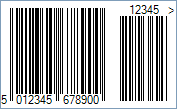Ean-13 Barcode
This Symbology is also known as European Article Number 13, EAN-13 Supplement 5/Five-digit Add-On, EAN-13 Supplement 2/Two-digit Add-On, EAN-13+5, EAN-13+2, EAN13, EAN13+5, EAN13+2, UPC-13, GTIN-13, GS1-13, EAN/UCC-13
This Barcode Symbology is supported by the following Neodynamic products:- Barcode Professional SDK for .NET Projects
- Barcode Professional for Windows Forms
- BarcodePro Web API for Docker
- Barcode Professional for WPF
- Barcode Professional for XAML WinRT Windows Store
- Barcode Professional for ASP.NET (Web Forms, MVC Razor, AJAX)
- Barcode Professional for Silverlight LOB
- Barcode Professional for Reporting Services (CRI & DLL for SSRS (RDL))
- Barcode Professional for .NET STANDARD
- Barcode Professional for Blazor
- ThermalLabel SDK for .NET
- Barcode Professional for Windows Phone
- Barcode Professional for .NET Compact Framework
Overview
 EAN-13, based upon the UPC-A standard, was implemented by the International Article Numbering Association (EAN) in Europe. EAN-13 is used worldwide for marking products often sold at retail point of sale. The numbers encoded in EAN-13 bar codes are product identification numbers a.k.a. Global Trade Item Numbers (GTIN) of GS1 System.
EAN-13, based upon the UPC-A standard, was implemented by the International Article Numbering Association (EAN) in Europe. EAN-13 is used worldwide for marking products often sold at retail point of sale. The numbers encoded in EAN-13 bar codes are product identification numbers a.k.a. Global Trade Item Numbers (GTIN) of GS1 System.
Because EAN-13 is a superset of UPC-A, this means that any software or hardware capable of reading an EAN-13 symbol will automatically be able to read an UPC-A symbol. The only difference between EAN-13 and UPC-A is that the number system code in UPC-A is a single digit from 0 through 9 whereas an EAN-13 number system code consists of two digits ranging from 00 through 99, which is essentially a country code.
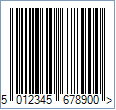
Sample of an EAN-13 Barcode
- 2 or 3 digits for Number System or Country Code
- 5 or 4 digits for Manufacturer (Company) Code or prefix
- 5 digits for Product Code
- 1 digit for checksum
Each country has a numbering authority which assigns manufacturer codes to companies within its jurisdiction.
Add-On or Supplement code
The Add-On Symbols were designed to encode information supplementary to that in the main bar code symbol on periodicals and paperback books. The Add-On can be composed of 2 or 5 digits only.
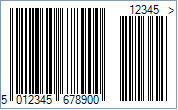
Sample of an EAN-13 Five-Digit Add-On Barcode
Light Margin Indicators - a greater than (>) and/or less than (<) character - are intended to protected the essential light areas to the left and right of the code that the barcode scanner needs to recognize the beginning and end.
How to create EAN-13 barcodes using Barcode Professional for
- Set the Symbology property to Ean13
- Setting up dimensions and quiet zones:
- Set the BarWidth property to 0.013 (Value is expressed in Inches)
- Set the BarHeight property to 0.9 (Value is expressed in Inches)
- If Guard Bars are needed:
- Set the GuardBar property to True
- Set the GuardBarHeight property to 0.965 (Value is expressed in Inches)
- Set the QuietZoneWidth property to 0.091 (Value is expressed in Inches)
- Set the Code property with a value with the following GTIN-13 structure:
- 2 or 3 digits for Number System or Country Code
- 5 or 4 digits for Manufacturer (Company) Code or prefix
- 5 digits for Product Code
- 1 digit for Check-Sum ONLY if AddChecksum property is False, otherwise DO NOT specify the checksum digit because it will be automatically calculated by Barcode Professional products
- Add-On Settings if needed:
- Set the EanUpcSupplement to Digits2 (Two-Digit Add-On) or Digits5 (Five-Digit Add-On)
- Set the EanUpcSupplementCode with the Add-On value which must be 2 or 5 digits only
- Drawn Light Margin Indicators if needed:
- Set the DisplayLightMarginIndicator to True
- Set the Text property to an Empty string
- Set the Symbology property to Ean13
- Setting up dimensions and quiet zones:
All values for barcode dimensions are expressed in INCHES by default. However, Barcode Professional supports other unit of measurement such as Millimeter, Centimeter, and Mils. For modifying the unit of measurement for barcoding, please set up the BarcodeUnit property as needed.
- Set the BarWidth property to 0.013 (Value is expressed in Inches)
- Set the BarHeight property to 0.9 (Value is expressed in Inches)
- If Guard Bars are needed:
- Set the GuardBar property to True
- Set the GuardBarHeight property to 0.965 (Value is expressed in Inches)
- Set the QuietZone property to 0.091 (Value is expressed in Inches)
- Set the Code property with a value with the following GTIN-13 structure:
- 2 or 3 digits for Number System or Country Code
- 5 or 4 digits for Manufacturer (Company) Code or prefix
- 5 digits for Product Code
- 1 digit for Check-Sum ONLY if AddChecksum property is False, otherwise DO NOT specify the checksum digit because it will be automatically calculated by Barcode Professional products
- Add-On Settings if needed:
- Set the EanUpcSupplement to Digits2 (Two-Digit Add-On) or Digits5 (Five-Digit Add-On)
- Set the EanUpcSupplementCode with the Add-On value which must be 2 or 5 digits only
- Drawn Light Margin Indicators if needed:
- Set the DisplayLightMarginIndicator to True
- Set the Text property to an Empty string
EAN-13 barcode images examples
Code property = 501234567890, AddChecksum property = True and DisplayLightMarginIndicator property = True will produce the following barcode image:
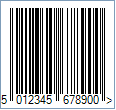
Code property = 501234567890, AddChecksum property = True and DisplayLightMarginIndicator property = True, EanUpcSupplement property = Digits5, and EanUpcSupplementCode property = 12345 will produce the following barcode image: