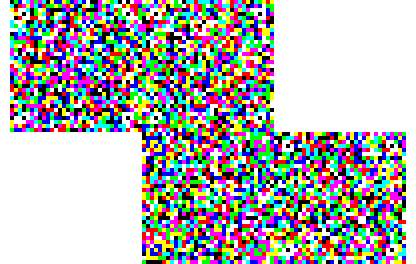Also known as Just-Another-Barcode, Multicolored 2D Mtrix Barcode
This Barcode Symbology is supported by the following Neodynamic products:JAB Code is a color two-dimensional matrix symbology whose basic symbols are made of colorful square modules arranged in either square or rectangle grids. JAB Code has two types of basic symbols, named as master symbol and slave symbol. A JAB Code contains one master symbol and optionally multiple slave symbols. A slave symbol can be docked to a master symbol or another docked slave symbol in either horizontal or vertical direction. JAB Code can encode from small to large amount of data correlated to user-specified percentages of error correction.
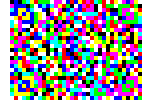
Data Encoding
JAB Code supports the encoding of UTF-8 strings with the default charset being ISO/IEC 8859-15.
Symbol Types
In JAB Code there are two types of symbols: master symbol and slave symbol. A JAB Code may contain one master symbol and optionally multiple (up to 60) slave symbols . Both, master and slave symbols can be of either square or rectangle form.
Symbol Size
The side of a JAB Code symbol may have 32 different sizes referred to as Version 1, Version 2, ...
Version 32. The side size increases in step of 4 modules from 21 modules in
Version 1 up to 145 modules in Version 32.
A square symbol has the same Version for both the
horizontal and vertical sides, while a rectangle symbol may have any combination of two different
versions for the horizontal and vertical sides. The smallest square symbol measures 21x21 modules (i.e. Version 1 x Version 1 or just 1x1) and
the largest square symbol measures 145x145 modules (i.e. Version 32 x Version 32 or just 32x32). The smallest rectangle symbol measures 21x25
modules (i.e. Version 1 x Version 2 or just 1x2) and the largest rectangle symbol measures 141x145 modules (i.e. Version 31 x Version 32 or just 31x32). The rectangle symbol of 21x145 or
145x21 modules (i.e. Version 1 x Version 32 or just 1x32 and vice versa) has the maximal proportion between the horizontal and vertical sides.
Error correction level
In JAB Code, User-selectable error correction levels are supported. In one JAB code, different error correction levels may be configured in each master and slave symbols. The Error Correction Code levels range from 0 up to 10 being 8 % the default one.
Module Color (Color palette)
In a JAB Code, the number of module colors is configurable in eight modes (2, 4, 8, 16, 32, 64, 128, or 256) being 8 colors the default one.
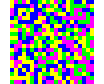
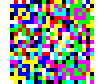
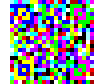
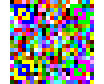
Symbol Cascading
In a JAB Code, Slave symbols can be docked to the side of a master symbol or other slave symbols. JAB Code may have an arbitrary form by cascading master and slave symbols in horizontal and vertical directions.
Symbol Docking Rules:JAB Code may have arbitrary forms by cascading master and slave symbols in horizontal and vertical directions. A JAB Code shall contain one and only one master symbol and may optionally have multiple slave symbols. Slave symbols shall be docked to the master symbol or the other slave symbols. The master and slave symbols in a JAB Code may be of different shapes, square or rectangle, namely, they may have different Side-Versions for horizontal and vertical sides. Nevertheless, the docking side between two adjacent symbols must share the same Side-Version. It is recommended that the master symbol in a JAB Code possesses the largest symbol size.
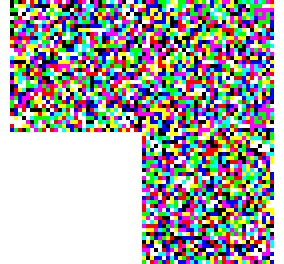
Slave Symbol Position
In a JAB Code, slave symbols can be docked and arranged by specifying the following symbol index or position (position 0 refers to the master symbol) allowing the generation of geometric L-shape, T-shape or U-shape barcodes.
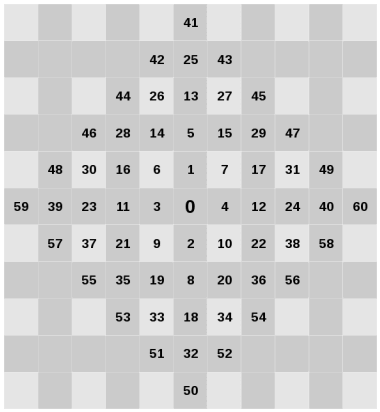
• Data to Encode: all the JAB Code barcodes below encode the following paragraph:
• JAB Code - Single Square Master Symbol
Set the Code property to the paragraph above, and leave default settings. It will produce the following barcode image:
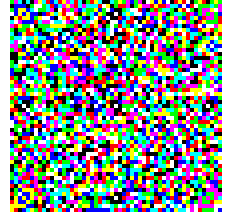
• JAB Code - Single Rectangular Master Symbol
Set the Code property to the paragraph above, set the JABCodeSymbolVersion to 12x6 (Version 12 horizontal x Version 6 vertical). It will produce the following barcode image:
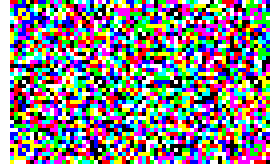
• JAB Code - Cascading Symbol with Different Master/Slave Symbol Size
Set the Code property to the paragraph above, set the JABCodeSymbolCount to 3, set the JABCodeSymbolVersion to 4x4,2x4,4x2 (Version 4x4 for master and 2x4 & 4x2 for slaves), set the JABCodeSymbolPosition to 0,3,2 (Refer to Slave Symbol Position). It will produce the following barcode image:
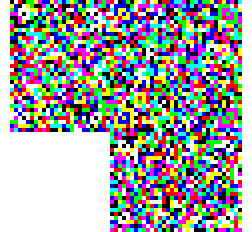
• JAB Code - Cascading Symbol with Z-shape form
Set the Code property to the paragraph above, set the JABCodeSymbolCount to 4, set the JABCodeSymbolVersion to 4x4,4x4,4x4,4x4 (Version 4x4 for master and slaves), set the JABCodeSymbolPosition to 0,1,4,6 (Refer to Slave Symbol Position). It will produce the following barcode image: