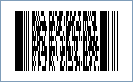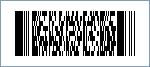Macro PDF417 Barcode
This Symbology is also known as Macro Portable Data File 417, Macro PDF 417
This Barcode Symbology is supported by the following Neodynamic products:- Barcode Professional SDK for .NET Projects
- Barcode Professional for Windows Forms
- BarcodePro Web API for Docker
- Barcode Professional for WPF
- Barcode Professional for XAML WinRT Windows Store
- Barcode Professional for ASP.NET (Web Forms, MVC Razor, AJAX)
- Barcode Professional for Silverlight LOB
- Barcode Professional for Reporting Services (CRI & DLL for SSRS (RDL))
- Barcode Professional for .NET STANDARD
- Barcode Professional for Blazor
- ThermalLabel SDK for .NET
- Barcode Professional for Windows Phone
- Barcode Professional for .NET Compact Framework
Overview
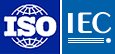 Macro PDF417, or Macro Portable Data File 417, has the same features as PDF417 standard. Macro PDF417 provides a standard mechanism for creating a distributed representation of data files too large to be represented by set of single PDF417 symbols.
Macro PDF417, or Macro Portable Data File 417, has the same features as PDF417 standard. Macro PDF417 provides a standard mechanism for creating a distributed representation of data files too large to be represented by set of single PDF417 symbols.
Macro PDF417 symbols differ from ordinary PDF417 symbols in that they contain additional control information in a zone called Macro PDF417 Control Block. Using Macro PDF417, large data files are split into several data segments and encoded into individual symbols. The Macro PDF417 decoder device uses the Control Block's information to reconstruct the file correctly, independent of symbol scanning order.
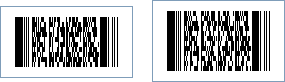
Sample of a Macro PDF417 Barcode sequence
How to create Macro PDF417 barcodes using Barcode Professional for
- Set the Symbology property to MacroPdf417
- Set the Pdf417CompactionType property to:
- Text: It allows encoding all printable ASCII characters, i.e. values from 32 to 126 inclusive in accordance with ISO/IEC 646, as well as selected control characters such as TAB (horizontal tab ASCII 9), LF (NL line feed, new line ASCII 10) and CR (carriage return ASCII 13).
- Binary: It allows encoding all 256 possible 8-bit byte values. This includes all ASCII characters value from 0 to 127 inclusive and provides for international character set support.
- Numeric: It allows efficient encoding of numeric data strings.
- Auto: It switches between Text, Binary and Numeric modes in order to minimize the number of codewords to be encoded.
- Set the Pdf417ErrorCorrectionLevel property. ISO/IEC standards recommend a minimum error correction level of 2.
- Setting up dimensions and quiet zones:
- In our PDF417 implementation the BarHeight property is calculated as BarWidth * BarRatio
- Set the BarWidth property (Value is expressed in Inches)
- Set the BarRatio property to an integer greater than or equal to 3
- Set the Pdf417Rows property to a value ranging from 3 to 90. Specify zero (0) so that Barcode Professional can determine it automatically.
- Set the Pdf417Columns property to a value ranging from 1 to 30. Specify zero (0) so that Barcode Professional can determine it automatically.
- Set the QuietZoneWidth property to double of BarWidth (Value is expressed in Inches)
- Set the TopMargin and BottomMargin properties to double of BarWidth (Values are expressed in Inches)
- (Optional) Set the Pdf417AspectRatio property to a value ranging from 0 to 1. It's the ratio of the height to the overall width of the symbol. NOTE: For Pdf417AspectRatio property takes effect, Pdf417Rows and Pdf417Columns properties must be set to 0 (zero).
- In our PDF417 implementation the BarHeight property is calculated as BarWidth * BarRatio
- Setting up the value to encode:
- Split the value to encode in N segments.
- Set the Pdf417SegmentCount to N
- Set the Code property with the value to encode. You will have to set up the Code property N times to each segment's content.
- Set the Pdf417SegmentIndex property to the current segment index you are encoding. It will be a value ranging from 0 to N-1
- Set the Pdf417FileId property to the File ID of the Macro PDF417 symbol. Its value must be a sequence of codewords (Each codeword value must be a number between 000 and 899) and must be the same for all data segments.
- Set the Symbology property to MacroPdf417
- Set the Pdf417CompactionType property to:
- Text: It allows encoding all printable ASCII characters, i.e. values from 32 to 126 inclusive in accordance with ISO/IEC 646, as well as selected control characters such as TAB (horizontal tab ASCII 9), LF (NL line feed, new line ASCII 10) and CR (carriage return ASCII 13).
- Binary: It allows encoding all 256 possible 8-bit byte values. This includes all ASCII characters value from 0 to 127 inclusive and provides for international character set support.
- Numeric: It allows efficient encoding of numeric data strings.
- Auto: It switches between Text, Binary and Numeric modes in order to minimize the number of codewords to be encoded.
- Set the Pdf417ErrorCorrectionLevel property. ISO/IEC standards recommend a minimum error correction level of 2.
- Setting up dimensions and quiet zones:
All values for barcode dimensions are expressed in INCHES by default. However, Barcode Professional supports other unit of measurement such as Millimeter, Centimeter, and Mils. For modifying the unit of measurement for barcoding, please set up the BarcodeUnit property as needed.
- In our PDF417 implementation the BarHeight property is calculated as BarWidth * BarRatio
- Set the BarWidth property (Value is expressed in Inches)
- Set the BarRatio property to an integer greater than or equal to 3
- Set the Pdf417Rows property to a value ranging from 3 to 90. Specify zero (0) so that Barcode Professional can determine it automatically.
- Set the Pdf417Columns property to a value ranging from 1 to 30. Specify zero (0) so that Barcode Professional can determine it automatically.
- Set the QuietZone property to double of BarWidth (Value is expressed in Inches)
- (Optional) Set the Pdf417AspectRatio property to a value ranging from 0 to 1. It's the ratio of the height to the overall width of the symbol. NOTE: For Pdf417AspectRatio property takes effect, Pdf417Rows and Pdf417Columns properties must be set to 0 (zero).
- In our PDF417 implementation the BarHeight property is calculated as BarWidth * BarRatio
- Setting up the value to encode:
- Split the value to encode in N segments.
- Set the Pdf417SegmentCount to N
- Set the Code property with the value to encode. You will have to set up the Code property N times to each segment's content.
- Set the Pdf417SegmentIndex property to the current segment index you are encoding. It will be a value ranging from 0 to N-1
- Set the Pdf417FileId property to the File ID of the Macro PDF417 symbol. Its value must be a sequence of codewords (Each codeword value must be a number between 000 and 899) and must be the same for all data segments.
Example of a Macro PDF417 barcode image
- Value to encode: INVOICE #010264783 Customer: John Doe
- Split the value to encode in N segments. Suppose we want to split that data in two (N = 2) segments:
- Segment #1: INVOICE #010264783
- Segment #2: Customer: John Doe
- Common Settings for ALL segments:
- Set the Pdf417FileId property to 123000 NOTE: Remember that the File ID must be a sequence of codewords (Each codeword value must be a number between 000 and 899) and must be the same for all data segments.
- Set the Pdf417SegmentCount property to 2 (There are two segments)
- Settings for EACH segments:
- Encoding Segment #1:
- Set the Pdf417SegmentIndex property to 0
- Set the Code property to INVOICE #010264783
The following Macro PDF417 barcode is generated:
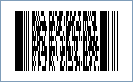
- Encoding Segment #2:
- Set the Pdf417SegmentIndex property to 1
- Set the Code property to Customer: John Doe
The following Macro PDF417 barcode is generated:
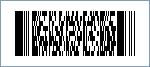
- Encoding Segment #1: