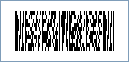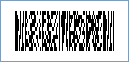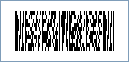Micro PDF417 Barcode
This Symbology is also known as Micro Portable Data File 417, Micro PDF 417, MicroPDF417
This Barcode Symbology is supported by the following Neodynamic products:- Barcode Professional SDK for .NET Projects
- Barcode Professional for Windows Forms
- BarcodePro Web API for Docker
- Barcode Professional for WPF
- Barcode Professional for XAML WinRT Windows Store
- Barcode Professional for ASP.NET (Web Forms, MVC Razor, AJAX)
- Barcode Professional for Silverlight LOB
- Barcode Professional for Reporting Services (CRI & DLL for SSRS (RDL))
- Barcode Professional for .NET STANDARD
- Barcode Professional for Blazor
- ThermalLabel SDK for .NET
- Barcode Professional for Windows Phone
- Barcode Professional for .NET Compact Framework
Overview
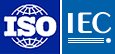 MicroPDF417 is a multi-row symbology which may be utilized by applications needing to encode a moderate amount of data in a two-dimensional (2D) symbol (up to 150 bytes, 250 alphanumeric characters, or 366 numeric digits), and when minimizing symbol size is a primary concern. MicroPDF417 is based on PDF417 standard. MicroPDF417, unlike PDF417, may only be printed in certain defined combinations of rows, columns, and error correction codewords, up to a maximum of four data columns by 44 rows.
MicroPDF417 is a multi-row symbology which may be utilized by applications needing to encode a moderate amount of data in a two-dimensional (2D) symbol (up to 150 bytes, 250 alphanumeric characters, or 366 numeric digits), and when minimizing symbol size is a primary concern. MicroPDF417 is based on PDF417 standard. MicroPDF417, unlike PDF417, may only be printed in certain defined combinations of rows, columns, and error correction codewords, up to a maximum of four data columns by 44 rows.
The data is encoded using one of three compaction modes: Text compaction mode, Binary compaction mode, and Numeric compaction mode.
- Text: It allows encoding all printable ASCII characters, i.e. values from 32 to 126 inclusive in accordance with ISO/IEC 646, as well as selected control characters such as TAB (horizontal tab ASCII 9), LF (NL line feed, new line ASCII 10) and CR (carriage return ASCII 13).
- Binary: It allows encoding all 256 possible 8-bit byte values (ISO/IEC 8859-1). This includes all ASCII characters value from 0 to 127 inclusive and provides for international character set support.
- Numeric: It allows efficient encoding of numeric data strings.
- Auto: It switches between Text, Binary and Numeric modes in order to minimize the number of codewords to be encoded.
Micro PDF417 Versions
MicroPDF417 symbols conform to certain predefined combinations of numbers of rows, columns, and number of error-correction codewords.
Micro PDF417 Error Correction
Each MicroPDF417 symbol contains at least seven error correction codewords. The Error Correction codewords provide capability for both error detection and correction. The number of error correction codewords for a MicroPDF417 symbol is fixed for each symbol version.
Structured Append
MicroPDF417 uses the Macro PDF417 mechanism for Structured Append. This mechanism allows files of data to be represented logically and consecutively in a number of MicroPDF417 symbols. Up to 99 999 different MicroPDF417 symbols can be so linked or concatenated and be scanned in any sequence to enable the original data file to be correctly reconstructed.

Sample of a Micro PDF417 Barcode
How to create Micro PDF417 barcodes using Barcode Professional for
- Set the Symbology property to MicroPdf417
- Set the Pdf417CompactionType property to:
- Text: It allows encoding all printable ASCII characters, i.e. values from 32 to 126 inclusive in accordance with ISO/IEC 646, as well as selected control characters such as TAB (horizontal tab ASCII 9), LF (NL line feed, new line ASCII 10) and CR (carriage return ASCII 13).
- Binary: It allows encoding all 256 possible 8-bit byte values. This includes all ASCII characters value from 0 to 127 inclusive and provides for international character set support.
- Numeric: It allows efficient encoding of numeric data strings.
- Auto: It switches between Text, Binary and Numeric modes in order to minimize the number of codewords to be encoded.
- Setting up dimensions and quiet zones:
- In our PDF417 implementation the BarHeight property is calculated as BarWidth * BarRatio
- Set the BarWidth property (Value is expressed in Inches)
- Set the BarRatio property to an integer greater than or equal to 2
- Set the MicroPdf417Version property to the predefined combination of columns and rows. Specify Auto so that Barcode Professional can determine it automatically based on the value to encode.
- Set the QuietZoneWidth property to double of BarWidth (Value is expressed in Inches)
- Set the TopMargin and BottomMargin properties to double of BarWidth (Values are expressed in Inches)
- In our PDF417 implementation the BarHeight property is calculated as BarWidth * BarRatio
- Setting up the value to encode:
- For single MicroPDF417 symbol:
- Set the Code property with the value to encode
- For Structured Append MicroPDF417 symbols:
- Split the value to encode in N segments.
- Set the Pdf417SegmentCount to N
- Set the Code property with the value to encode. You will have to set up the Code property N times to each segment's content.
- Set the Pdf417SegmentIndex property to the current segment index you are encoding. It will be a value ranging from 0 to N-1
- Set the Pdf417FileId property to the File ID of the Micro PDF417 symbol. Its value must be a sequence of codewords (Each codeword value must be a number between 000 and 899) and must be the same for all data segments.
- For single MicroPDF417 symbol:
- Set the Symbology property to MicroPdf417
- Set the Pdf417CompactionType property to:
- Text: It allows encoding all printable ASCII characters, i.e. values from 32 to 126 inclusive in accordance with ISO/IEC 646, as well as selected control characters such as TAB (horizontal tab ASCII 9), LF (NL line feed, new line ASCII 10) and CR (carriage return ASCII 13).
- Binary: It allows encoding all 256 possible 8-bit byte values. This includes all ASCII characters value from 0 to 127 inclusive and provides for international character set support.
- Numeric: It allows efficient encoding of numeric data strings.
- Auto: It switches between Text, Binary and Numeric modes in order to minimize the number of codewords to be encoded.
- Setting up dimensions and quiet zones:
All values for barcode dimensions are expressed in INCHES by default. However, Barcode Professional supports other unit of measurement such as Millimeter, Centimeter, and Mils. For modifying the unit of measurement for barcoding, please set up the BarcodeUnit property as needed.
- In our PDF417 implementation the BarHeight property is calculated as BarWidth * BarRatio
- Set the BarWidth property (Value is expressed in Inches)
- Set the BarRatio property to an integer greater than or equal to 2
- Set the MicroPdf417Version property to the predefined combination of columns and rows. Specify Auto so that Barcode Professional can determine it automatically based on the value to encode.
- Set the QuietZone property to double of BarWidth (Value is expressed in Inches)
- In our PDF417 implementation the BarHeight property is calculated as BarWidth * BarRatio
- Setting up the value to encode:
- For single MicroPDF417 symbol:
- Set the Code property with the value to encode
- For Structured Append MicroPDF417 symbols:
- Split the value to encode in N segments.
- Set the Pdf417SegmentCount to N
- Set the Code property with the value to encode. You will have to set up the Code property N times to each segment's content.
- Set the Pdf417SegmentIndex property to the current segment index you are encoding. It will be a value ranging from 0 to N-1
- Set the Pdf417FileId property to the File ID of the Micro PDF417 symbol. Its value must be a sequence of codewords (Each codeword value must be a number between 000 and 899) and must be the same for all data segments.
- For single MicroPDF417 symbol:
Example of a single Micro PDF417 barcode image
Code property = ABCDEFGHIJKLMNOPQRSTUVWXYZ1234567890 and BarRatio property = 4 and MicroPdf417Version property = V4X10 and Pdf417CompactionType property = Auto will produce the following barcode image:
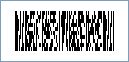
Example of a Structured Appended Micro PDF417 barcode image
- Value to encode: INVOICE #010264783 Customer: John Doe
- Split the value to encode in N segments. Suppose we want to split that data in two (N = 2) segments:
- Segment #1: INVOICE #010264783
- Segment #2: Customer: John Doe
- Common Settings for ALL segments:
- Set the Pdf417FileId property to 123000 NOTE: Remember that the File ID must be a sequence of codewords (Each codeword value must be a number between 000 and 899) and must be the same for all data segments.
- Set the Pdf417SegmentCount property to 2 (There are two segments)
- Settings for EACH segments:
- Set the BarRatio property to 4
- Set the MicroPdf417Version to V4X10 (Both MicroPDF417 Symbols will have the same size)
- Encoding Segment #1:
- Set the Pdf417SegmentIndex property to 0
- Set the Code property to INVOICE #010264783
The following Micro PDF417 barcode is generated:
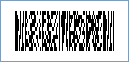
- Encoding Segment #2:
- Set the Pdf417SegmentIndex property to 1
- Set the Code property to Customer: John Doe
The following Micro PDF417 barcode is generated: