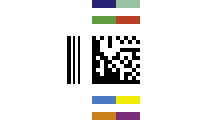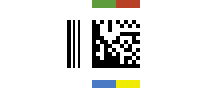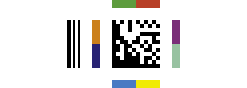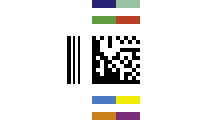2D-Pharmacode Barcode
This Symbology is also known as Laetus Pharmacode 2D
This Barcode Symbology is supported by the following Neodynamic products:- Barcode Professional SDK for .NET Projects
- Barcode Professional for Windows Forms
- BarcodePro Web API for Docker
- Barcode Professional for WPF
- Barcode Professional for ASP.NET (Web Forms, MVC Razor, AJAX)
- Barcode Professional for Reporting Services (CRI & DLL for SSRS (RDL))
- Barcode Professional for .NET STANDARD
- Barcode Professional for Blazor
- ThermalLabel SDK for .NET
Overview
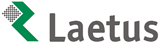 The 2D-Pharmacode (TM) symbology offers a supplement to the known Data Matrix barcode with specific requirements for packing control purposes. It contains the history of the linear PHARMA-CODE symbology used in pharmaceutical industry since 1968.
The 2D-Pharmacode (TM) symbology offers a supplement to the known Data Matrix barcode with specific requirements for packing control purposes. It contains the history of the linear PHARMA-CODE symbology used in pharmaceutical industry since 1968.
2D-Pharmacode is intended to be used in pharmaceutical packaging process as a replacement of the traditional PHARMA-CODE. Additional to the main requirement of product or packaging material identification the PHARMACODE offered the possibility to check presence of all colours used on the package. With linear PHARMA-CODE this colour check was included into the Barcode itself by using coloured code bars. The 2D-Pharmacode does not change the basic (Data Matrix) and offer the new features by supplemental elements.
Two optional supplemental modules are available for 2D-Pharmacode to provide additional functionality to the barcode.
- The Color Fields allow you to include up to eight different colored bars surround the Data Matrix symbol. Colors must stand out sufficiently against the background. Many barcode scanners can be configured to accept certain color combinations in order to verify a barcode's data input.
- The Trigger Mark is a bar combination printed on one side or top of the Data Matrix Code. It enables to generate a precise trigger of the reading system which is required for matrix code reading with a matrix camera system especially with high speed movement of the object.
How to create 2D-Pharmacode barcodes using Barcode Professional for
- Set the Symbology property to Pharmacode2D.
- Set the PharmacodeTriggerMark property.
- Set the PharmacodeColorFields property.
- Set the color fields from PharmacodeColorField1 to PharmacodeColorField8 properties.
- Set the DataMatrixEncoding property.
- Set the DataMatrixFormat property.
- Setting up dimensions and quiet zones:
- Set the DataMatrixModuleSize property (Value is expressed in Inches)
- Set the QuietZoneWidth property (Value is expressed in Inches)
- Set the TopMargin and BottomMargin properties (Values are expressed in Inches)
- Set the Code property with the value to encode.
- If desired, you can use the tilde character "~" to specify special characters in the input data. To do that you must set the 2D-PharmacodeProcessTilde property to True.
- Set the Symbology property to Pharmacode2D.
- Set the PharmacodeTriggerMark property.
- Set the PharmacodeColorFields property.
- Set the color fields from PharmacodeColorField1 to PharmacodeColorField8 properties.
- Set the DataMatrixEncoding property.
- Set the DataMatrixFormat property.
- Setting up dimensions and quiet zones:
All values for barcode dimensions are expressed in INCHES by default. However, Barcode Professional supports other unit of measurement such as Millimeter, Centimeter, and Mils. For modifying the unit of measurement for barcoding, please set up the BarcodeUnit property as needed.
- Set the DataMatrixModuleSize property (Value is expressed in Inches)
- Set the QuietZone property (Value is expressed in Inches)
- Set the Code property with the value to encode.
- If desired, you can use the tilde character "~" to specify special characters in the input data. To do that you must set the DataMatrixProcessTilde property to True.
Examples of a 2D-Pharmacode barcode image
-
Encoding a 2D-Pharmacode - Standard. Code property = 12345678, Pharmacode2DTriggerMark = Left & Pharmacode2DColorFields = Standard will produce the following barcode image:
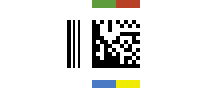
-
Encoding a 2D-Pharmacode - Extra Colors Variant A. Code property = 12345678, Pharmacode2DTriggerMark = Left & Pharmacode2DColorFields = ExtraColorsVariantA will produce the following barcode image:
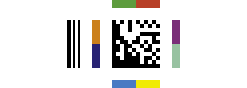
-
Encoding a 2D-Pharmacode - Extra Colors Variant B. Code property = 12345678, Pharmacode2DTriggerMark = Left & Pharmacode2DColorFields = ExtraColorsVariantB will produce the following barcode image: