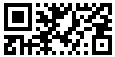Rectangular Micro QR Code (rMQR)
Also known as rMQR, ISO/IEC DIS 23941
This Barcode Symbology is supported by the following Neodynamic products:- Barcode Professional SDK for .NET Projects
- Barcode Professional for Windows Forms
- BarcodePro Web API for Docker
- Barcode Professional for WPF
- Barcode Professional for ASP.NET (Web Forms, MVC Razor, AJAX)
- Barcode Professional for Reporting Services (CRI & DLL for SSRS (RDL))
- Barcode Professional for .NET STANDARD
- Barcode Professional for Blazor
- ThermalLabel SDK for .NET
Overview
Rectangular Micro QR Code (rMQR) is a 2D matrix symbology that extends Micro QR Code with a new fixed set of rectangular symbol sizes. These new sizes are ideal for marking curved surfaces such as test tubes as well as for application by a limited-height marking technology such as a continuous inkjet printer.
Rectangular Micro QR Code is capable of handling all types of data, such as numeric and alphabetic characters, Kanji, Kana, Hiragana, symbols, binary, and control codes.
Rectangular Micro QR Code features 32 sizes (Versions), referred to as Version R7x43 to R17x139. The vertical module has 6 sizes depending on the number of modules, e.g. 7, 9, 11, 13, 15, 17, and the horizontal module has 6 sizes depending on the number of modules, e.g. 27, 43, 59, 77, 99, 139.
Rectangular Micro QR Code employs Reed-Solomon error control coding to detect and correct errors to restore data if the rMQR symbol is dirty or damaged. Two error correction levels are available for users to choose according to the operating environment. Raising this level improves error correction capability but also increases the amount of data to encode. To select error correction level, various factors such as the operating environment and the symbol size need to be considered. Level H (30%) may be selected for factory environment where QR Code gets dirty, whereas Level M (15%) may be selected for clean environment with the large amount of data.
rMQR implementation in Barcode Professional supports additional features like FNC1 (GS1 system) and Extended Channel Interpretation (ECI).
How to create Rectangular Micro QR Code barcodes using Barcode Professional for
- Set the Symbology property to RectMicroQRCode
- Set the RectMicroQRCodeVersion property
- Set the QRCodeErrorCorrectionLevel property (M & H values only)
- Set the QRCodeEncoding property
- Setting up dimensions and quiet zones:
- Set the QRCodeModuleSize property (Value is expressed in Inches)
- Set the QuietZoneWidth property (Value is expressed in Inches)
- Set the TopMargin and BottomMargin properties (Values are expressed in Inches)
- Set the Code property with the value to encode
- If desired, you can use the tilde character "~" to specify special characters in the input data. To do that you must set the QRCodeProcessTilde property to True. Read more about how it works.
- Set the Symbology property to RectMicroQRCode
- Set the RectMicroQRCodeVersion property
- Set the QRCodeErrorCorrectionLevel property (M & H values only)
- Set the QRCodeEncoding property
- Setting up dimensions and quiet zones:
All values for barcode dimensions are expressed in INCHES by default. However, Barcode Professional supports other unit of measurement such as Millimeter, Centimeter, and Mils. For modifying the unit of measurement for barcoding, please set up the BarcodeUnit property as needed.
- Set the QRCodeModuleSize property (Value is expressed in Inches)
- Set the QuietZone property (Value is expressed in Inches)
- Set the TopMargin and BottomMargin properties (Values are expressed in Inches)
- Set the Code property with the value to encode
- If desired, you can use the tilde character "~" to specify special characters in the input data. To do that you must set the QRCodeProcessTilde property to True. Read more about how it works.
How Rectangular Micro QR Code tilde processing works
When working with Rectangular Micro QR Code tilde processing keep in mind the following rules:- ~1: is used to represent the FNC1 code
- ~7NNNNNN: is used to specify the Extended Channel Interpretation (ECI) and NNNNNN is a value between 000000 and 999999. Default is ECI 000003 which represents the ISO 8859-1 Latin Alphabet No. 1
- ~dNNN: is used to represent a byte value in decimal notation. NNN must be a numeric value ranging from 000 to 255
- ~hXX: is used to represent a byte value in hexadecimal notation. XX must be a hexadecimal value ranging from 00 to FF
- ~kXXXX: is used to represent a Kanji double-byte value in hexadecimal notation. XXXX must be a hexadecimal value of Shift JIS Kanji characters according to JIS X 0208:1997, Annex 1.
Examples of Rectangular Micro QR Code barcode images
Code property = 1234567890 will produce the following barcode image:

Code property = ABC-12345 will produce the following barcode image: