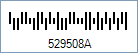Singapore 4-State Postal Code Barcode
This Symbology is also known as Singapore 4-State Postal, SingPost 4-State, and SingPost Barcode
This Barcode Symbology is supported by the following Neodynamic products:- Barcode Professional SDK for .NET Projects
- Barcode Professional for Windows Forms
- BarcodePro Web API for Docker
- Barcode Professional for WPF
- Barcode Professional for XAML WinRT Windows Store
- Barcode Professional for ASP.NET (Web Forms, MVC Razor, AJAX)
- Barcode Professional for Silverlight LOB
- Barcode Professional for Reporting Services (CRI & DLL for SSRS (RDL))
- Barcode Professional for .NET STANDARD
- Barcode Professional for Blazor
- ThermalLabel SDK for .NET
- Barcode Professional for .NET Compact Framework
Overview
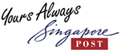 This Symbology is used by Singapore Post (SingPost) for Postal code and automatic mail sorting. It's based on British Royal Mail 4-State Customer Code (RM4SCC) and provides information about the address of the receiver.
This Symbology is used by Singapore Post (SingPost) for Postal code and automatic mail sorting. It's based on British Royal Mail 4-State Customer Code (RM4SCC) and provides information about the address of the receiver.
It encodes alpha-numeric characters (0-9, A-Z), as well as start and stop bar characters. It comprises four types of bars (the four states), each of which has a distinct name, value and barcode symbol.
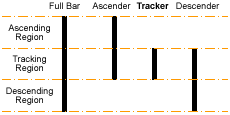
4-State Barcode Bars
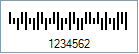
Sample of a Singapore 4-State Postal barcode
How to create Singapore 4-State Postal Code barcodes using Barcode Professional for
Note: Please refer to the Class Reference documentation for more information about the properties and methods stated in this document.
In order to get a Singapore 4-State Postal Code barcode image, please follow these steps:
- Set the Symbology property to SingaporePost
- Setting up dimensions and quiet zones:
- Set the Postal4StateTrackerBarWidth property to a value ranging from 0.015 to 0.025 (Values are expressed in Inches)
- Set the Postal4StateTrackerBarHeight property to a value ranging from 0.04 to 0.06 (Values are expressed in Inches)
- Set the Postal4StateBarsSpacing property to a value ranging from 0.015 to 0.025 (Values are expressed in Inches)
- Set the QuietZoneWidth property to 0.08 (Value is expressed in Inches)
- Set the TopMargin and BottomMargin properties to 0.08 (Value is expressed in Inches)
- Set the Code property with the value to encode i.e. the postal code (6 digits) or the BRS (Business Reply Service) License Number code (4 chars). The value to encode can contain numeric characters (0-9) and/or alpha characters (A-Z)
- Barcode Professional will automatically generate the required Start & Stop bars
- Tip: You can rid of those bars by setting up to False the Postal4StateAddStartStopChar property
- Barcode Professional will automatically generate and append the checksum value
- Tip 1: You can disable this behavior by setting up to False the AddChecksum property
- Tip 2: You can leave AddChecksum property set to True but rid of the checksum value from the Human Readable text by setting up to False the DisplayChecksum property
Note: Please refer to the Class Reference documentation for more information about the properties and methods stated in this document.
In order to get a Singapore 4-State Postal Code barcode image, please follow these steps:
- Set the Symbology property to SingaporePost
- Setting up dimensions and quiet zones:
All values for barcode dimensions are expressed in INCHES by default. However, Barcode Professional supports other unit of measurement such as Millimeter, Centimeter, and Mils. For modifying the unit of measurement for barcoding, please set up the BarcodeUnit property as needed.
- Set the Postal4StateTrackerBarWidth property to a value ranging from 0.015 to 0.025 (Values are expressed in Inches)
- Set the Postal4StateTrackerBarHeight property to a value ranging from 0.04 to 0.06 (Values are expressed in Inches)
- Set the Postal4StateBarsSpacing property to a value ranging from 0.015 to 0.025 (Values are expressed in Inches)
- Set the QuietZone property to 0.08 (Value is expressed in Inches)
- Set the Code property with the value to encode i.e. the postal code (6 digits) or the BRS (Business Reply Service) License Number code (4 chars). The value to encode can contain numeric characters (0-9) and/or alpha characters (A-Z)
- Barcode Professional will automatically generate the required Start & Stop bars
- Tip: You can rid of those bars by setting up to False the Postal4StateAddStartStopChar property
- Barcode Professional will automatically generate and append the checksum value
- Tip 1: You can disable this behavior by setting up to False the AddChecksum property
- Tip 2: You can leave AddChecksum property set to True but rid of the checksum value from the Human Readable text by setting up to False the DisplayChecksum property
Example of a Singapore 4-State Postal Code barcode image
Code property = 529508 will produce the following barcode image: