

Suppose you have been required to take a PDF document and insert or stamp a barcode into it. In the .NET world, there’re plenty of PDF-related products or solutions for managing such document format. One of the most popular solutions out there is iTextSharp (ak.a. iText#), which is a port of the iText open source java library. iTextSharp is written in C# and allows you PDF generation as well as PDF manipulation like splitting, merging, etc.; all inside the .NET platform.
iTextSharp does offer some barcode generation capabilities out-of-the-box which can be used without troubles in your project. However, there’re situations or clients/apps requirements where the barcode features built-in iTextSharp might not be sufficient to fill them. In these cases, a specialized barcode software component like Barcode Professional SDK for .NET is the right tool you need.
In this article, we’ll show you how to use Barcode Professional SDK for .NET along iTextSharp for inserting or stamping an EAN/UPC Composite barcode, a 2D Micro PDF417 barcode, and a linear GS1 DataBar (formerly RSS) barcode which are not part of iTextSharp library into an existing PDF document.
The barcodes generated by Barcode Professional SDK will be at high quality resolution (300 dpi although you can change the code below to match any other dpi value) to get a more convenience output printing quality.
This is the PDF document before and after inserting or stamping the barcodes:
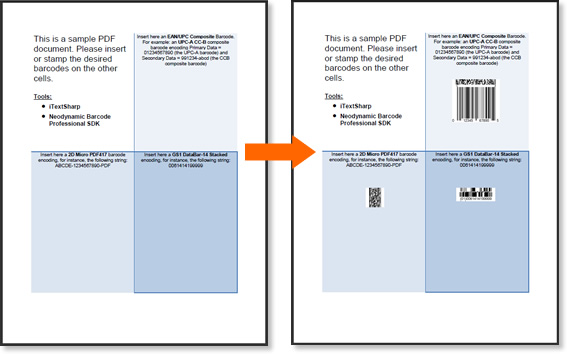
Barcode Professional SDK 3.0 for .NET (or greater)
iTextSharp
.NET Framework 2.0 (or greater)
Visual Studio 2008 (or greater)
Dim pdfFile As String = "C:\Temp\SampleDoc.pdf"
Dim pdfFileOut As String = "C:\Temp\SampleDoc_barcode.pdf"
Dim dpi As Integer = 300
'1. Open the PDF file using a PdfReader
Dim pdfReader As New iTextSharp.text.pdf.PdfReader(pdfFile)
'2. Create a PdfStamper object for inserting or stamping the barcodes...
Dim pdfStamper As New iTextSharp.text.pdf.PdfStamper(pdfReader, new System.IO.FileStream(pdfFileOut, System.IO.FileMode.Create, System.IO.FileAccess.Write))
'3. Get the page content from the PDF file by creating a PdfContentByte object
Dim pdfPage As iTextSharp.text.pdf.PdfContentByte = pdfStamper.GetOverContent(1)
Dim pageWidth As Single = pdfReader.GetPageSize(1).Width
Dim pageHeight As Single = pdfReader.GetPageSize(1).Height
'4. Generate the barcode images using Barcode Professional SDK
'4.1. Generate the UPC-A CCB composite barcode.
Using bc1 As New Neodynamic.SDK.Barcode.BarcodeProfessional()
'set the desired barcode symbology e.g. UPC-A CCB
bc1.Symbology = Neodynamic.SDK.Barcode.Symbology.UpcACCB
'set the value to encode e.g. Primary Data = 01234567890 and Secondary Data = 991234-abcd
bc1.Code = "01234567890|991234-abcd"
'set the barcode unit and sizes...
bc1.BarcodeUnit = Neodynamic.SDK.Barcode.BarcodeUnit.Inch
bc1.BarWidth = 0.013 'the narrow bar width a.k.a. X value
bc1.BarHeight = 1 'the height of the barcode bars
bc1.GuardBarHeight = bc1.BarHeight + 5 * bc1.BarWidth 'the height of the guard bars only available for EAN/UPC barcodes
bc1.QuietZoneWidth = 9 * bc1.BarWidth 'the quiet zone for UPC-A is 9 times the BarWidth value per GS1 spec
'Generate the barcode image content for inserting it into the PDF page
'For high quality, you can generated the barcode at, for instance, 300 dpi
Dim barcodeImage1 As iTextSharp.text.Image = iTextSharp.text.Image.GetInstance(bc1.GetBarcodeImage(System.Drawing.Imaging.ImageFormat.Png, dpi))
'set the position of the barcode image. PDF uses Points as unit (1 point = 1/72 inch)
'the starting point (x=0, y=0) in the PDF coord is the bottom-left corner!!!
barcodeImage1.SetAbsolutePosition(pageWidth - 4.25F * 72F + ((3.25F - (barcodeImage1.Width / dpi))/2) * 72F , pageHeight - ((barcodeImage1.Height / dpi) * 72F) - (2.5F * 72F))
'scale the image based on the image dpi
barcodeImage1.ScalePercent(72F / CSng(dpi) * 100F)
'add the image object to the pdf page
pdfPage.AddImage(barcodeImage1)
End Using
'4.2. Generate the 2D Micro PDF417 barcode.
Using bc2 As New Neodynamic.SDK.Barcode.BarcodeProfessional()
'set the desired barcode symbology e.g. Micro PDF417
bc2.Symbology = Neodynamic.SDK.Barcode.Symbology.MicroPdf417
'set the value to encode e.g. ABCDE-1234567890-PDF
bc2.Code = "ABCDE-1234567890-PDF"
'set the barcode unit and sizes...
bc2.BarcodeUnit = Neodynamic.SDK.Barcode.BarcodeUnit.Inch
bc2.BarWidth = 0.01 'the narrow bar width a.k.a. X value
bc2.BarRatio = 3 'in MicroPdf417 each bars' heigh in a row is calculated as BarWidth * BarRatio
'Generate the barcode image content for inserting it into the PDF page
'For high quality, you can generated the barcode at, for instance, 300 dpi
Dim barcodeImage2 As iTextSharp.text.Image = iTextSharp.text.Image.GetInstance(bc2.GetBarcodeImage(System.Drawing.Imaging.ImageFormat.Png, dpi))
'set the position of the barcode image. PDF uses Points as unit (1 point = 1/72 inch)
'the starting point (x=0, y=0) in the PDF coord is the bottom-left corner!!!
barcodeImage2.SetAbsolutePosition(72F + ((3.25F - (barcodeImage2.Width / dpi)) / 2) * 72F, pageHeight - ((barcodeImage2.Height / dpi) * 72F) - (6F * 72F));
'scale the image based on the image dpi
barcodeImage2.ScalePercent(72F / CSng(dpi) * 100F)
'add the image object to the pdf page
pdfPage.AddImage(barcodeImage2)
End Using
'4.3. Generate the GS1 DataBar-14 Stacked barcode.
Using bc3 As New Neodynamic.SDK.Barcode.BarcodeProfessional()
'set the desired barcode symbology e.g. DataBar-14 stacked
bc3.Symbology = Neodynamic.SDK.Barcode.Symbology.GS1DataBar14Stacked
'set the value to encode e.g. 0061414199999
bc3.Code = "0061414199999"
'set the barcode unit and sizes...
bc3.BarcodeUnit = Neodynamic.SDK.Barcode.BarcodeUnit.Inch
bc3.BarWidth = 0.0208 'the narrow bar width a.k.a. X value
'Generate the barcode image content for inserting it into the PDF page
'For high quality, you can generated the barcode at, for instance, 300 dpi
Dim barcodeImage3 As iTextSharp.text.Image = iTextSharp.text.Image.GetInstance(bc3.GetBarcodeImage(System.Drawing.Imaging.ImageFormat.Png, dpi))
'set the position of the barcode image. PDF uses Points as unit (1 point = 1/72 inch)
'the starting point (x=0, y=0) in the PDF coord is the bottom-left corner!!!
barcodeImage3.SetAbsolutePosition(pageWidth - 4.25F * 72F + ((3.25F - (barcodeImage3.Width / dpi)) / 2) * 72F, pageHeight - ((barcodeImage3.Height / dpi) * 72F) - (6f * 72F));
'scale the image based on the image dpi
barcodeImage3.ScalePercent(72F / CSng(dpi) * 100F)
'add the image object to the pdf page
pdfPage.AddImage(barcodeImage3)
End Using
'close PdfStamper
pdfStamper.Close()
'close PdfReader
pdfReader.Close()
string pdfFile = @"C:\Temp\SampleDoc.pdf";
string pdfFileOut = @"C:\Temp\SampleDoc_barcode.pdf";
int dpi = 300;
//1. Open the PDF file using a PdfReader
iTextSharp.text.pdf.PdfReader pdfReader = new iTextSharp.text.pdf.PdfReader(pdfFile);
//2. Create a PdfStamper object for inserting or stamping the barcodes...
iTextSharp.text.pdf.PdfStamper pdfStamper = new iTextSharp.text.pdf.PdfStamper(pdfReader, new System.IO.FileStream(pdfFileOut, System.IO.FileMode.Create, System.IO.FileAccess.Write));
//3. Get the page content from the PDF file by creating a PdfContentByte object
iTextSharp.text.pdf.PdfContentByte pdfPage = pdfStamper.GetOverContent(1);
float pageWidth = pdfReader.GetPageSize(1).Width;
float pageHeight = pdfReader.GetPageSize(1).Height;
//4. Generate the barcode images using Barcode Professional SDK
//4.1. Generate the UPC-A CCB composite barcode.
using (Neodynamic.SDK.Barcode.BarcodeProfessional bc1 = new Neodynamic.SDK.Barcode.BarcodeProfessional())
{
//set the desired barcode symbology e.g. UPC-A CCB
bc1.Symbology = Neodynamic.SDK.Barcode.Symbology.UpcACCB;
//set the value to encode e.g. Primary Data = 01234567890 and Secondary Data = 991234-abcd
bc1.Code = "01234567890|991234-abcd";
//set the barcode unit and sizes...
bc1.BarcodeUnit = Neodynamic.SDK.Barcode.BarcodeUnit.Inch;
bc1.BarWidth = 0.013; //the narrow bar width a.k.a. X value
bc1.BarHeight = 1; //the height of the barcode bars
bc1.GuardBarHeight = bc1.BarHeight + 5 * bc1.BarWidth; //the height of the guard bars only available for EAN/UPC barcodes
bc1.QuietZoneWidth = 9 * bc1.BarWidth; //the quiet zone for UPC-A is 9 times the BarWidth value per GS1 spec
//Generate the barcode image content for inserting it into the PDF page
//For high quality, you can generated the barcode at, for instance, 300 dpi
iTextSharp.text.Image barcodeImage1 = iTextSharp.text.Image.GetInstance(bc1.GetBarcodeImage(System.Drawing.Imaging.ImageFormat.Png, dpi));
//set the position of the barcode image. PDF uses Points as unit (1 point = 1/72 inch)
//the starting point (x=0, y=0) in the PDF coord is the bottom-left corner!!!
barcodeImage1.SetAbsolutePosition(pageWidth - 4.25f * 72f + ((3.25f - (barcodeImage1.Width / dpi))/2) * 72f , pageHeight - ((barcodeImage1.Height / dpi) * 72f) - (2.5f * 72f));
//scale the image based on the image dpi
barcodeImage1.ScalePercent(72f / (float)dpi * 100f);
//add the image object to the pdf page
pdfPage.AddImage(barcodeImage1);
}
//4.2. Generate the 2D Micro PDF417 barcode.
using (Neodynamic.SDK.Barcode.BarcodeProfessional bc2 = new Neodynamic.SDK.Barcode.BarcodeProfessional())
{
//set the desired barcode symbology e.g. Micro PDF417
bc2.Symbology = Neodynamic.SDK.Barcode.Symbology.MicroPdf417;
//set the value to encode e.g. ABCDE-1234567890-PDF
bc2.Code = "ABCDE-1234567890-PDF";
//set the barcode unit and sizes...
bc2.BarcodeUnit = Neodynamic.SDK.Barcode.BarcodeUnit.Inch;
bc2.BarWidth = 0.01; //the narrow bar width a.k.a. X value
bc2.BarRatio = 3; //in MicroPdf417 each bars' heigh in a row is calculated as BarWidth * BarRatio
//Generate the barcode image content for inserting it into the PDF page
//For high quality, you can generated the barcode at, for instance, 300 dpi
iTextSharp.text.Image barcodeImage2 = iTextSharp.text.Image.GetInstance(bc2.GetBarcodeImage(System.Drawing.Imaging.ImageFormat.Png, dpi));
//set the position of the barcode image. PDF uses Points as unit (1 point = 1/72 inch)
//the starting point (x=0, y=0) in the PDF coord is the bottom-left corner!!!
barcodeImage2.SetAbsolutePosition(72f + ((3.25f - (barcodeImage2.Width / dpi)) / 2) * 72f, pageHeight - ((barcodeImage2.Height / dpi) * 72f) - (6f * 72f));
//scale the image based on the image dpi
barcodeImage2.ScalePercent(72f / (float)dpi * 100f);
//add the image object to the pdf page
pdfPage.AddImage(barcodeImage2);
}
//4.3. Generate the GS1 DataBar-14 Stacked barcode.
using (Neodynamic.SDK.Barcode.BarcodeProfessional bc3 = new Neodynamic.SDK.Barcode.BarcodeProfessional())
{
//set the desired barcode symbology e.g. DataBar-14 stacked
bc3.Symbology = Neodynamic.SDK.Barcode.Symbology.GS1DataBar14Stacked;
//set the value to encode e.g. 0061414199999
bc3.Code = "0061414199999";
//set the barcode unit and sizes...
bc3.BarcodeUnit = Neodynamic.SDK.Barcode.BarcodeUnit.Inch;
bc3.BarWidth = 0.0208; //the narrow bar width a.k.a. X value
//Generate the barcode image content for inserting it into the PDF page
//For high quality, you can generated the barcode at, for instance, 300 dpi
iTextSharp.text.Image barcodeImage3 = iTextSharp.text.Image.GetInstance(bc3.GetBarcodeImage(System.Drawing.Imaging.ImageFormat.Png, dpi));
//set the position of the barcode image. PDF uses Points as unit (1 point = 1/72 inch)
//the starting point (x=0, y=0) in the PDF coord is the bottom-left corner!!!
barcodeImage3.SetAbsolutePosition(pageWidth - 4.25f * 72f + ((3.25f - (barcodeImage3.Width / dpi)) / 2) * 72f, pageHeight - ((barcodeImage3.Height / dpi) * 72f) - (6f * 72f));
//scale the image based on the image dpi
barcodeImage3.ScalePercent(72f / (float)dpi * 100f);
//add the image object to the pdf page
pdfPage.AddImage(barcodeImage3);
}
//close PdfStamper
pdfStamper.Close();
//close PdfReader
pdfReader.Close();
| Tweet |
|
We provide best-in-class customer service and support directly from members of our dev team! If we are available when you contact us, you will get a response in few minutes; otherwise the maximum turnaround is 24hs in most cases.