

Virtual ZPL Printer Driver for Windows & macOS installs as a local Windows/macOS printer and allows you to Convert, Preview and Render raw ZPL (Zebra Programming Language) commands to well known image and document formats like PNG, JPG, PCX & PDF. It also can be configured to redirect the ZPL printing to any other installed printers!
VirtualZPLPrinter_USERNAME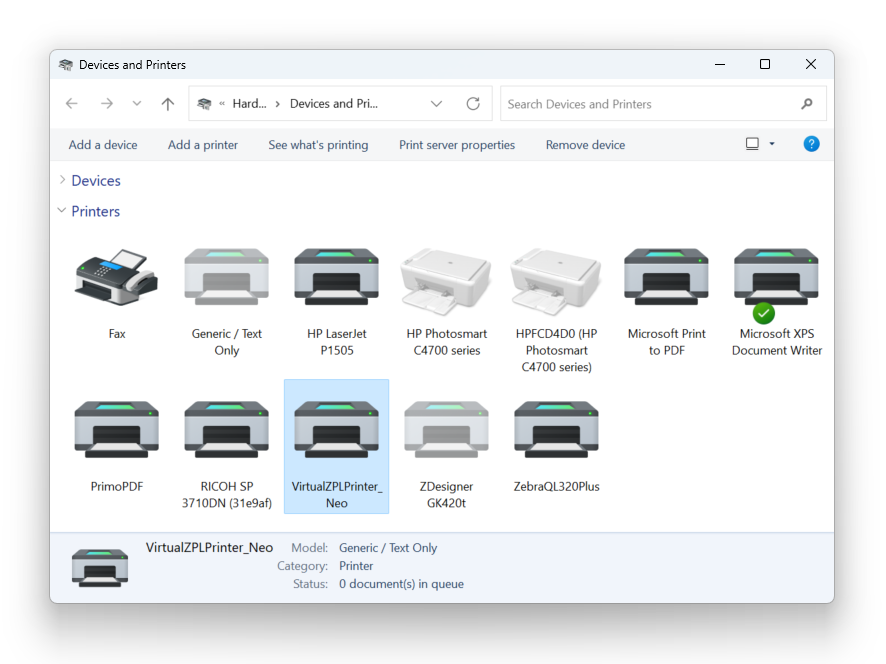
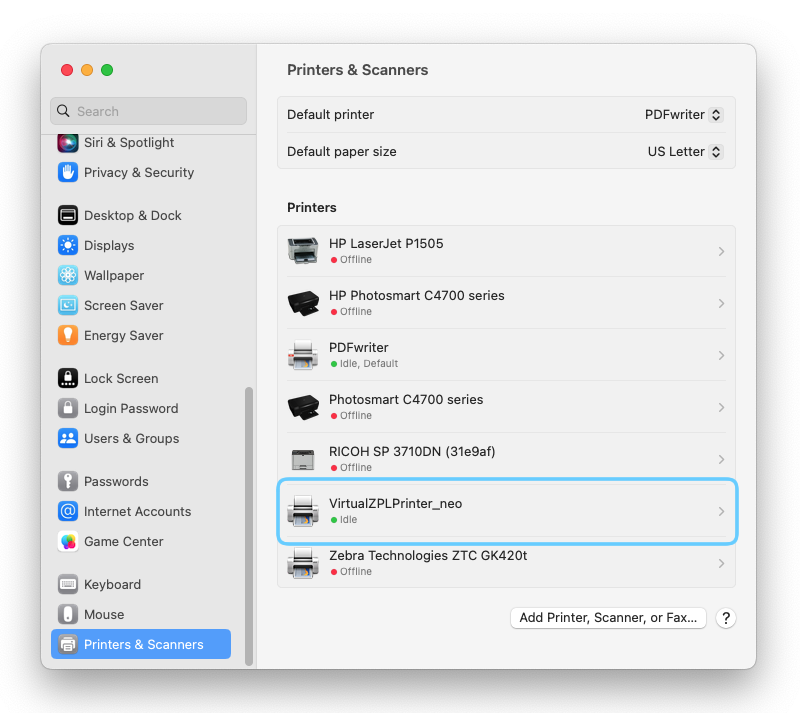
Virtual ZPL Printer Driver can be configured by each User to meet its own printing needs. The Virtual Printer driver allows changing the DPI/Resolution, the Default Label Size, the Ribbon and the background label colors, and the TCP/IP Port. In addition, the user can configure whether the output ZPL rendering should be saved on a disk folder or being printed to any other printer available in the system.
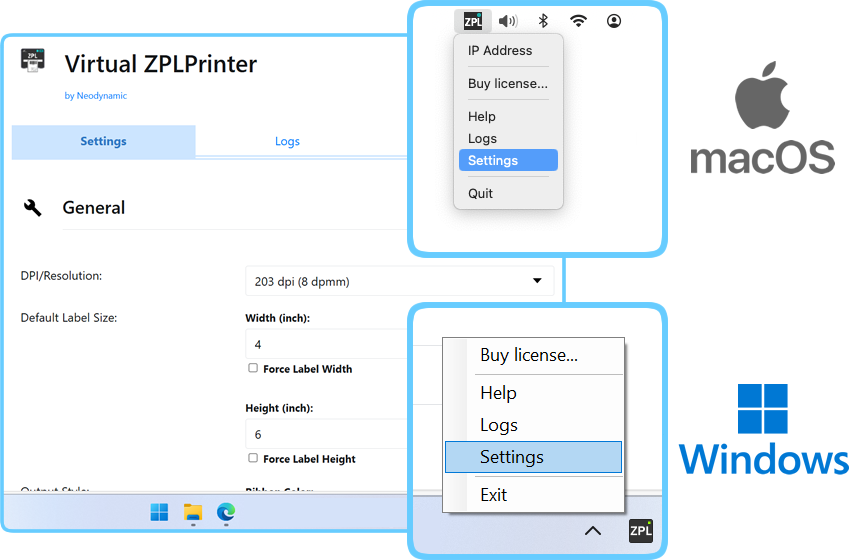
Virtual ZPL Printer Driver rendering engine supports most of the ZPL formatting and control commands. The following table lists the supported commands. Not listed or unsupported commands will be skipped in the parsing stage.
| Status | ZPL Command | Notes |
|---|---|---|
| ^A Scalable/Bitmapped Font | ||
| ^A@ Use Font Name to Call Font | .FNT extension is not supported | |
| ^B0 Aztec Bar Code Parameters | ECICs and Structured Appended format are not supported | |
| ^B1 Code 11 Bar Code | ||
| ^B2 Interleaved 2 of 5 Bar Code | ||
| ^B3 Code 39 Bar Code | ||
| ^B4 Code 49 | Starting mode is not supported | |
| ^B5 Planet Code bar code | ||
| ^B7 PDF417 Bar Code | ||
| ^B8 EAN-8 Bar Code | ||
| ^B9 UPC-E Bar Code | ||
| ^BA Code 93 Bar Code | ||
| ^BB Codablock | Codablock-F supported only | |
| ^BC Code 128 Bar Code (Subsets A, B, and C) | ||
| ^BD UPS MaxiCode Bar Code | ||
| ^BE EAN-13 Bar Code | ||
| ^BF MicroPDF417 Bar Code | ||
| ^BI Industrial 2 of 5 Bar Codes | ||
| ^BJ Standard 2 of 5 Bar Code | ||
| ^BK ANSI Codabar Bar Code | ||
| ^BL LOGMARS Bar Code | ||
| ^BM MSI Bar Code | ||
| ^BO Aztec Bar Code Parameters | ECICs and Structured Appended format are not supported | |
| ^BP Plessey Bar Code | ||
| ^BQ QR Code Bar Code | Model 1 and Data Encoding Switches are not supported | |
| ^BR GS1 Databar | ||
| ^BS UPC/EAN Extensions | ||
| ^BT TLC39 | ||
| ^BU UPC-A Bar Code | ||
| ^BX Data Matrix Bar Code | Quality Level < 200 is not supported | |
| ^BY Bar Code Field Default | ||
| ^BZ POSTAL Bar Code | ||
| ^CC Change Caret | ||
| ^CD Change Delimiter | ||
| ^CF Change Alphanumeric Default Font | ||
| ^CI Change International Font/Encoding | Character remapping is not supported | |
| ^CT Change Tilde | ||
| ^CW Font Identifier | ||
| ~DB Download Bitmap Font | ||
| ^DF Download Format | ||
| ~DG Download Graphics | ||
| ~DU Download Unbounded TrueType Font | ||
| ~DY Download Objects | AR-compressed format and bitmap, .pcx, .nrd, .pac, .wml, .htm, .get extensions are not supported | |
| ~EG Erase Download Graphics | ||
| ^FA Field Allocate | ||
| ^FB Field Block | ||
| ^FC Field Clock | ||
| ^FD Field Data | ||
| ^FH Field Hexadecimal Indicator | ||
| ^FM Multiple Field Origin Locations | ||
| ^FN Field Number | ||
| ^FO Field Origin | ||
| ^FP Field Parameter | ||
| ^FR Field Reverse Print | ||
| ^FS Field Separator | ||
| ^FT Field Typeset | ||
| ^FV Field Variable | ||
| ^FW Field Orientation | ||
| ^FX Comment | ||
| ^GB Graphic Box | ||
| ^GC Graphic Circle | ||
| ^GD Graphic Diagonal Line | ||
| ^GE Graphic Ellipse | ||
| ^GF Graphic Field | ||
| ^GS Graphic Symbol | ||
| ^ID Object Delete | ||
| ^IL Image Load | ||
| ^IM Image Move | ||
| ^IS Image Save | ||
| ~JR Power On Reset | ||
| ^LH Label Home | ||
| ^LL Label Length | ||
| ^LR Label Reverse Print | ||
| ^LS Label Shift | ||
| ^LT Label Top | ||
| ^MC Map Clear | ||
| ^MU Set Units of Measurement | ||
| ^PA Advanced Text Properties | ||
| ^PM Printing Mirror Image of Label | ||
| ^PO Print Orientation | ||
| ^PQ Print Quantity | ||
| ^PW Print Width | ||
| ^RF Read or Write RFID Format | Only Write mode is supported | |
| ^RQ Quick Write EPC Data and Passwords | ||
| ^SF Serialization Field | ||
| ^SL Set Mode and Language (for Real-Time Clock) | ||
| ^SN Serialization Data | ||
| ^SO Set Offset (for Real-Time Clock) | ||
| ^ST Set Date and Time (for Real-Time Clock) | ||
| ^TB Text Blocks | ||
| ^TO Transfer Object | ||
| ~WC Print Configuration Label | ||
| ^XA Start Format | ||
| ^XF Recall Format | ||
| ^XG Recall Graphic | ||
| ^XZ End Format | ||
| ^WF Encode AFI or DSFID Byte | ||
| ^WT Write (Encode) Tag |
The problem is that apps like those will usually break/invalidate the raw ZPL commands structure when printing to our virtual driver. To bypass this problem you should do the following:
Download our rawprint.exe utility.
You can run it in two different ways:
cmd) and go to the folder where the rawprint.exe file was downloaded.